About the Diary
Running an efficient business requires a central Diary to ensure staff time is optimised and resources are used efficiently. The Diary is for entering all your Appointments which are categorised as Appointment Types such as Viewing, Valuation, Meeting and Holiday etc.
https://www.youtube.com/watch?v=jISzfR6ESg0
The Diary can be accessed from the Main tab of the Ribbon Menu by clicking on the Diary icon.
The Diary works in three modes:
1) Split by User : Appointments colour coded by Appointment Type
2) Not Split by User : Appointments colour coded by Appointment Type
3) Not Split by User : Appointments colour coded by User
Diary Display
The Diary display settings can be changed as follows:
Today button - this will change the calendar to show the Diary for today.
Forward and Back arrows - move the calendar date forward or back by one day.
Menu - this button has the following options
Print - enables you to print one of the following Diary options; Print Today's Diary, Print Just My Diary or Print Diary for Another User. This can be useful if you want to take a printed copy of your appointments to help you organise your day if you are out of the office.
Send Confirmations - provides the option to resend Appointment Confirmations that occur in the future.
Refresh - updates the diary with the latest Diary information.
Split by User - The Diary can be set to display a column for each User or show all Appointments combined on a single page.
Colour Code by User - this option enables you to colour code the Diary by User. The colours can be selected in the User's Settings. This is switched on by default. It is only enabled if Not "Split By User".
Change User Colours - this option enables you to change the Diary Colours for a User. From here you can select the User and change the Text and Background colours.
Viewing Mode - the Diary can be viewed in the following modes:
Day (default)
Week
Month
Time Slots - the Diary can be split into Time Slots of the following intervals:
5 minutes (default)
10 minutes
15 minutes
6 minutes
30 minutes
60 minutes
Font Size - choose between Normal and Small to change the size of the Appointment text.
Branch - if you have more than one branch you can use this drop-down list to choose the diary for a specific branch.
Department - selecting this filter will displays Appointments for the User Department selected.
Appointment Type Filter - selecting this filter will display Appointments for the type selected e.g. you may wish to see just your viewings.
When the Diary is not set to Display By User different options are available for displaying appointment text. By default it will be set to 'Users, Attendees, Properties' but can be changed to 'Users, Properties, Attendees' in System Configuration → Site/Branch → Appointments → Diary Summary Display Order. This setting is also used for the display of appointments when integrating with third party calendars such as Google, Outlook and Windows Live Calendar.
Using the Diary
View multiple days of the Diary at once by left clicking and dragging the respective dates on the date picker.
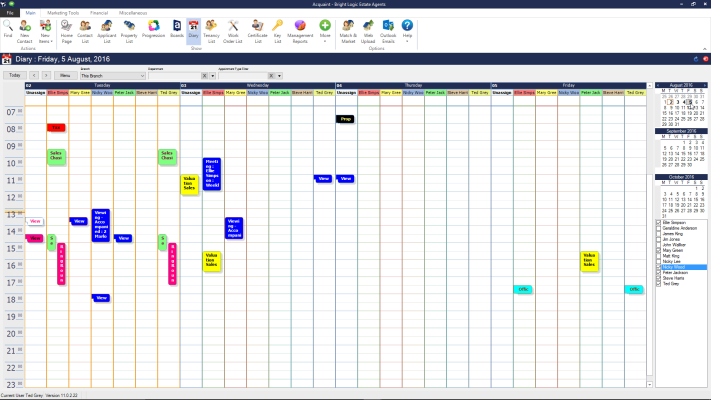
https://www.youtube.com/watch?v=6avXK_URu-Q
Whatever is in your Viewing Notes (alarm codes, beware of the dog) will come out on your Diary, it may be useful to print a copy and take it with you for viewings.
The default interval for Time Slots can be set via the Diary Time Slot Interval option in System Configuration
An Appointment List which list all Appointments with a breakdown of Attendees in chronological order for the current day can be produced by clicking on the Print button. This report can also be run from the Reports screen with additional filters.
It is possible to synchronise Acquaint's Diary with Microsoft Outlook, Google Calendar and Windows Live Calendar. This can then be used to synchronise Appointments with a Smart phone.
