Windows Live Calendar
Acquaint can synchronise it's own Diary with your personal diary in Office 365, this can then sync with the Calendar on your iPhone.
The synchronisation occurs automatically when enabled.
You will need a Office 365 Account.
To activate the synchronisation find your User record and edit User Settings. Set Sync Diary to Office 365 and click Authenticate and you should be presented with the following screens.
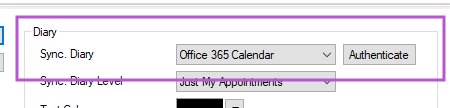
Click Authenticate
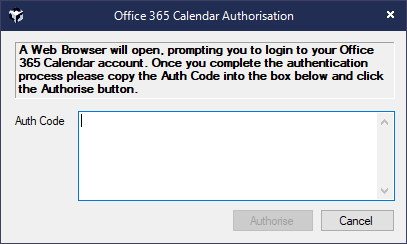
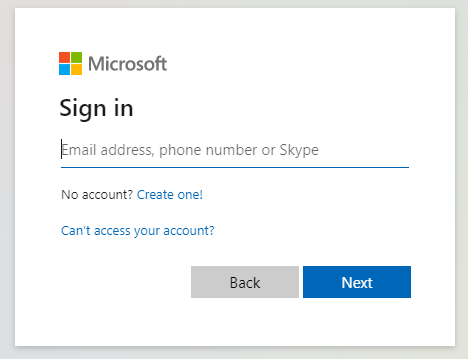
Login in with your Office 365 credentials and click Sign in.
This process is a one-way 'push' transfer only i.e. if you enter an Appointment into Acquaint that you are attending it will be transferred to Office 365Calendar. If you delete the Appointment in Acquaint it will be deleted from Office 365 Calendar, however any Appointments that you add, amend or delete in Office 365 Calendar will not transferred back Acquaint.
The synchronisation occurs every 5 minutes.
The Sync Diary Level setting against a User enables you to choose from seeing Just My Appointments or Everyone’s Appointments.
By default only Diary entries for the next seven days will be synched, this period can be modified in File ->Configuration ->Site/Branch ->Appointments -> Diary Sync Period (days)
When the Diary is not set to Display By User different options are available for displaying appointment text. By default it will be set to 'Users, Attendees, Properties' but can be changed to 'Users, Properties, Attendees' in System Configuration -> Site/Branch->Appointments->Diary Summary Display Order.
