Work Orders
🛠️ Understanding Work Orders
Work Orders are used to manage and track the progress of maintenance or repair tasks raised against a property. They also serve as the basis for billing work carried out by contractors.
To process payments for completed Work Orders, refer to the Paying Contractors section.
For internal office expenses or bills unrelated to property maintenance, use the Bills function.
📍 Accessing Work Orders
You can view and manage Work Orders from the following locations:
Ribbon Menu Navigate to Main tab → Work Order List to view all Work Orders across the system in a single screen.
Contacts Screen Open the Work Orders tab to see all Work Orders associated with a specific contact (only if the contact is set as a Contractor).
Properties Screen Use the Work Orders tab to view all Work Orders linked to a specific property.
https://youtu.be/7z1o-DSgdvs?si=c56fc0uatMm-Xk-3
📋 Viewing and Managing Work Orders
Work Orders are displayed in chronological order by default, making it easy to track recent activity. You can apply filters to refine the list based on:
Status
Branch
Assigned Company User
Priority
🛠️ Available Actions
The following options are available to manage Work Orders efficiently:
New – Create a new Work Order
Edit – Modify an existing Work Order
Delete – Remove a Work Order
Email – Send the Work Order via email
Print – Generate a printable version
Report – Produce a report based on selected Work Orders
Create New Task – Add a task linked to the Work Order
Create New Note – Add a note for internal reference
Maintenance Requests – View or manage related maintenance requests
Find – Search for specific Work Orders
Export Grid to Excel – Export the Work Order list to Excel for reporting or analysis
Refresh – Reload the list to reflect the latest updates
Example Work Order
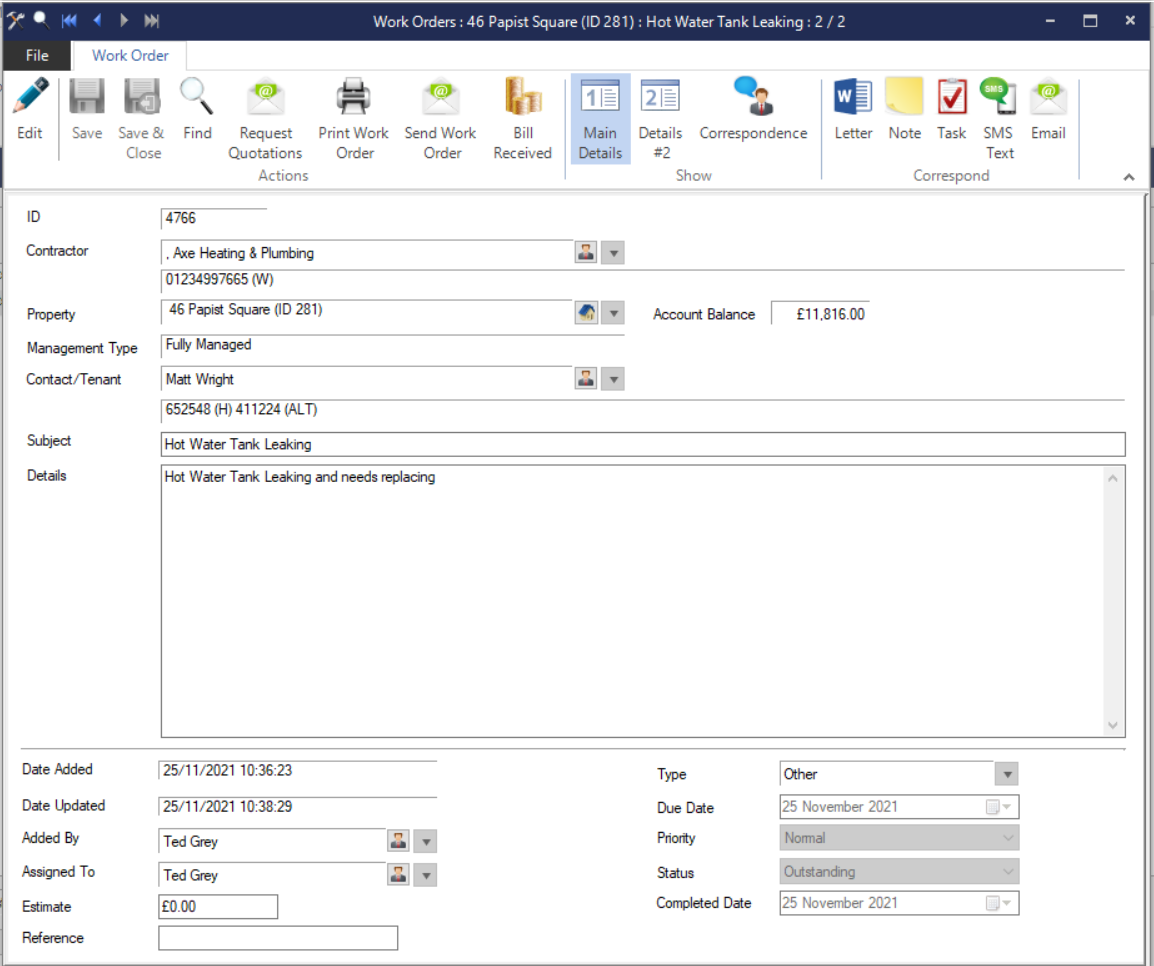
🛠️ Work Order Button Descriptions
🔹 Save
Stores the current Work Order without closing the window.
🔹 Save & Close
Saves the Work Order and closes the form.
🔹 Find
Searches for existing Work Orders in the system.
🔹 Request Quotations
Sends a request for estimates or quotes to selected contractors.
🔹 Print Work Order
Generates a printable version of the Work Order.
🔹 Send Work Order
Sends the Work Order via email or SMS to the contractor, landlord, tenant, or other relevant contact.
🔹 Bill Received
Marks the Work Order as billed and closed. A quick way to finalise and record billing.
🔹 View Transactions (visible only if a bill has been received)
Displays all financial transactions linked to the Work Order. Generates a transaction list report. Note: This button appears only when the Work Order is marked as Closed and Billed or Archived, and is linked to a bill.
🔹 Undo Bill (visible only if a bill has been received)
Removes billing status and deletes associated transactions from linked accounts.
📋 Work Order Tabs & Actions
🔹 Main Details
Stores the primary information related to the Work Order.
🔹 Details #2
Allows you to attach and store photos related to the Work Order. Click Add to upload images.
🔹 Correspondence
Stores all related correspondence. Use the Menu button or right-click to attach documents.
🔹 Letter
Generates a formal letter addressed to the contractor, landlord, tenant, or another contact.
🔹 Note
Adds an internal note to the Work Order for reference or follow-up.
🔹 Task
Creates a task linked to the Work Order for tracking or delegation.
🔹 SMS Text
Sends a text message to the contractor, landlord, tenant, or another contact.
Sends an email to any contact associated with the Work Order or property.
All correspondence related to a Work Order is securely stored within its record. To view the associated documents and communications, click the Correspondence icon on the Work Order screen.
See also:
Paying Contractor for Work Orders
Charging for Work Orders (Bill received)
Use the Payments screen for paying Work Orders i.e. Making Payments to Contractors
You can use the Find button to find Work Orders by Reference or ID.
