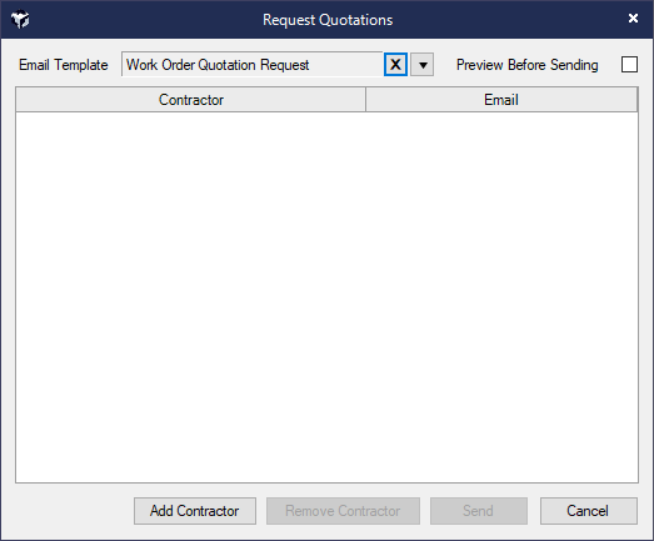Work Orders Request Quotes
📩 Requesting Contractor Quotes via Work Order
You can easily obtain quotes from multiple contractors by creating a Work Order without assigning a contractor. Acquaint will guide you through sending quotation requests via email.
🛠️ Creating a Work Order for Quotations
From the Property screen, click the Work Order icon
Right-click and select New
Leave the Contractor field blank
Property details will auto-fill
Enter the Subject and Details of the Work Order
Optionally set the Status to Estimate
Add a Reference for your records
Click Save or Save & Close
📨 A prompt will appear: "Would you like to send Quotation Requests for this Work Order?" Click Yes to proceed.
✉️ Sending Quotation Requests
The Request Quotations screen will open
Click Add Contractor to select the contractors you wish to contact
Optionally Preview Before Sending
Click Send to email each contractor a PDF copy of the Work Order Quotation Request
Where the PDF is stored:
Under Correspondence for the Work Order
Under Correspondence for the Property
In the Documents section of the Client Login for the landlord
https://youtu.be/xrXyTsw3DG4?si=sqNAyGDGT2EGYb_w
🔍 Managing Quotation Requests
Use the Unassigned Work Orders reminder on the Home Page to track incoming quotes
While quotations are pending, the following menu options will be disabled:
Print Work Order
Send Work Order
Bill Received
🛑 The Request Quotations button is also available when editing an existing Work Order, but only if the user has the Work Order → Print permission.
🧾 Example Scenario
A tenant reports a leaking garage roof. The landlord requests three estimates before proceeding.
Steps:
Navigate to the Property
Click the Work Order icon
Right-click → New
Leave Contractor field empty
Fill in Subject, Details, and optionally set Status to Estimate
Add a Reference and click Save
When prompted, click Yes to send quotation requests
Add contractors, preview if needed, and click Send