Find
🔍 Using the Find Feature in Acquaint
The Find function allows you to quickly locate Contacts, Properties, or Work Orders across the system.
📍 Accessing Find
Click the Find icon located in the Actions group under the Main tab of the ribbon menu
Alternatively, access Find directly from the Contact, Property, or Work Order screens
👤 Finding a Contact
In the Text to Find box, enter the search term
Results will appear below—click Select to open the desired record
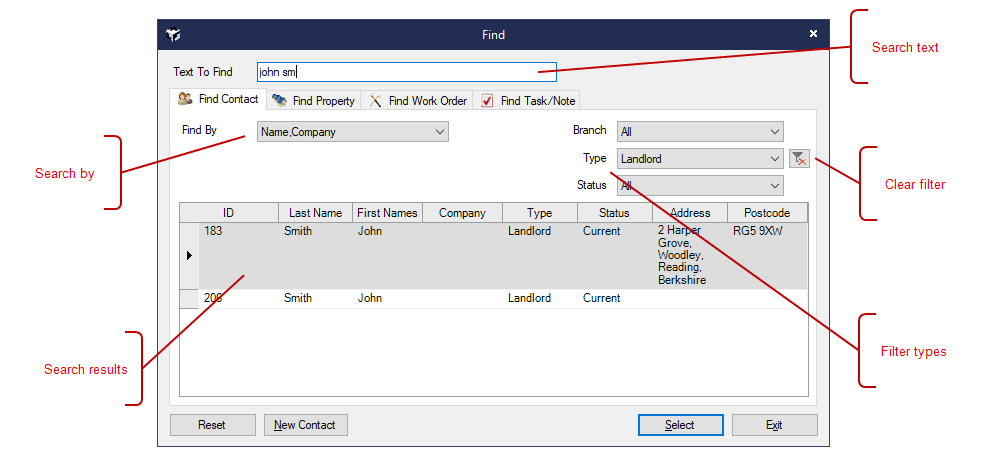
🔧 Search Options
Alphabetic input (A–Z) searches by Name/Company Name
Numeric input (0–9) searches by Contact ID
Use the Find By dropdown to search by:
Postcode
Street
Locality/Town
Email
Telephone
Property ID
Note/Task Text
🔍 Search Tips
Enter at least two characters to begin matching (e.g. "Sm" finds Smith, Small, Smooth)
Use a comma between Last and First Names (e.g. "Smith, F" or "F, Smith")
You can search by secondary names (e.g. "Jane Smith" for Fred & Jane Smith)
Searches also match Salutation + Last Name (e.g. "Steve Smith" for Stephen Smith with salutation Steve)
🔄 Navigating Results
Use the Next and Previous buttons on the Quick Access toolbar to browse multiple matches
Results display the Mailing Address by default
🛠 Additional Options
Reset clears the current search
New Contact opens a blank Contact record for quick entry
🏠 Finding a Property
Enter search terms in the Text to Find box
Click Select to open the matching Property record
🔧 Search Options
Alphabetic input searches by Street/Property Name
Numeric input searches by Property ID
Use the Find By dropdown to search by:
Postcode
Street
Locality/Town
Alt. Reference
Key Number
🔍 Visual Indicators
A Block Management icon appears in the Address column for properties within a block
🔄 Navigating Results
Use the Next and Previous buttons on the Quick Access toolbar to browse multiple matches
Reset clears the current search
🧾 Finding a Work Order
Enter the Work Order ID in the Text to Find box
Click Select to open the record
Reset clears all search selections
🧰 Using Filters
Each search tab includes filters to narrow down results:
When a filter is active, it’s indicated by a filter icon
Click the icon to clear the filter and return to full results
📁 Quick Access History
To quickly revisit recent records:
Click File on the top ribbon menu
View the last 10 Contacts or Properties accessed
