MailChimp
MailChimp is a free website www.mailchimp.com that allows users to create html (graphical) email templates simply and easily. Once a template has been created it can then be sent to a list of Contacts en masse. MailChimp will help manage your mailing list in Acquaint and the emails will track the recipient's interaction and return statistics.
Acquaint can export a list of Contacts and import them into MailChimp, ready to be used in a MailChimp Campaign.
The MailChimp Export function can be accessed via the Miscellaneous tab → MailChimp Export
https://www.youtube.com/watch?v=ZpHdpXW5774
Setting-up the MailChimp integration
You will need an API key (application programming interface) which will allow Acquaint to access your MailChimp account.
Find or generate your MailChimp API Key
Log in to MailChimp
Sign up for a free Account (you will then be sent an email to Activate it) or login with your existing MailChimp credentials
Once you have an Account and are Signed In, click your Account name (bottom left) and Profile
Click the Extras menu and click the API Keys
If there's not a key in the Valid API Keys section then click the Create a Key button
Copy the key from the API Keys section
In Acquaint go to File → Configuration → Site/Branch → System Configuration → Bespoke / 3rd Party Links
Double click on the MailChimp API Key option
Paste the API Key from MailChimp into the textbox and click the Save button.
See the MailChimp help for more assistance here.
2. Create a List (now termed Audience) in MailChimp.
The MailChimp software and on-line help will guide you through this process alternatively their video here will guide you through the process.
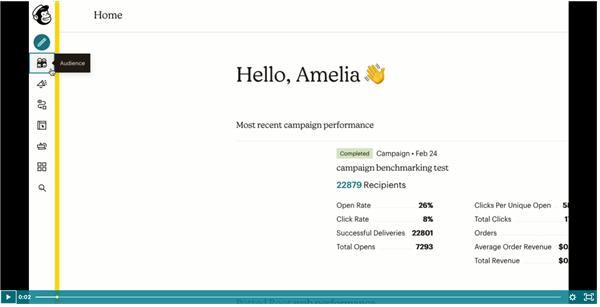
3. Export Contacts from Acquaint to MailChimp
Click the MailChimp icon located on the Miscellaneous tab of the ribbon menu.
Select the MailChimp List to export to from the MailChimp List drop down list.
Select the desired branch from the Branch Assigned drop down list for the process to be run for.
By default the MailChimp Export only exports new Contacts that haven't already been exported to MailChimp. If you need to export Contacts that have previously been exported then click the Advance tab and choose Refresh All Contacts On MailChimp. This option will only include them if they're still on the emailing list and are current.
When the Run button is clicked the MailChimp Export process will:
Retrieve a list of unsubscribed members from the selected MailChimp list and remove them from the Emailing List in Acquaint
Export a list of Contacts and import them into the selected MailChimp list
Unsubscribe Contacts from the selected MailChimp list if they've been removed from the Emailing List in Acquaint.
Contacts will only be exported if they match these criteria:
Contact has an email address
Contact is on the Emailing List (tickbox on the Correspondence screen)
Contact has a Status type that isn't set to Exclude from Matches
The free MailChimp account will has a maximum limit of 10,000 emails per month and 2000 contacts with a daily limit of 2,000. This can be increased by upgrading to a paid account. Further information on their pricing is available from www.mailchimp.com
The MailChimp Export includes a custom group call Contact Type that contains each Contacts Acquaint Type. Within MailChimp custom groups can then be used to create targeted campaigns to specific Contacts i.e. just Landlords. MailChimp has a limit of 60 Contact Types that can be imported , when the limit has been reached Contacts are still imported but they will not have a Contact Type. Your MailChimp list will show you what Contact Types are available.

