Vorensys
Vorensys offer class leading tenant referencing solutions, from personal and company credits checks through to comprehensive tenant reports, insurance and bespoke solutions.
With our integration you can order and track on-line referencing for prospective tenants and AML checks with Vorensys through Acquaint.
Contact Vorensys on 01630 318181 or info@vorensys.com to find out more about their services.
An Vorensys API licence Key is needed to enable their online referencing services in Acquaint and your Vorensys authentication details need to be obtained from them.
Setting up Vorensys in Acquaint
Via File -> 3rd Party Integration -> Referencing ->Vorensys Authentication
In the Vorensys Authentication screen enter your Customer ID. This is supplied by Vorensys and normally 3 characters.
In the Services drop-down you can choose between AML checks, Tenant Referencing or All for both.
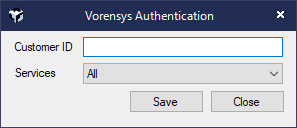
Using Vorensys Online Referencing
Add a Pre-Tenancy and click Save. You should ensure the Applicant and landlord have their email and mobile details stored.
A prompt states an 'Offer has been added against the Property and fees have been added to the Tenant's account. Would you like to perform an Online Reference?', click Yes.
The Vorensys Tenant Referencing screen pre-populated with the applicant's details will appear. Click Run to proceed. For Identity Verified specify whether checks have been Verified (using government approved documents) or Pending and you will carry out these checks later.
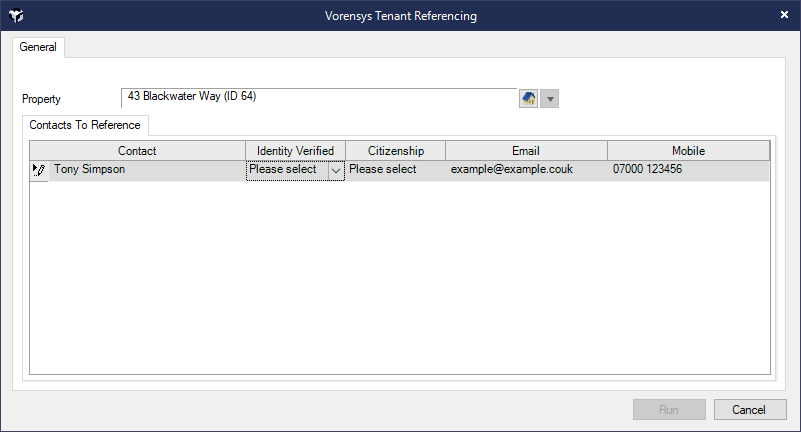
If you choose not to perform the reference at this time you can go to the Contact's record click the References icon and click Online Ref. button
The applicant will receive referencing forms from Vorensys via email to complete online. You can use the References Pending Home Page reminder to keep track of outstanding references.
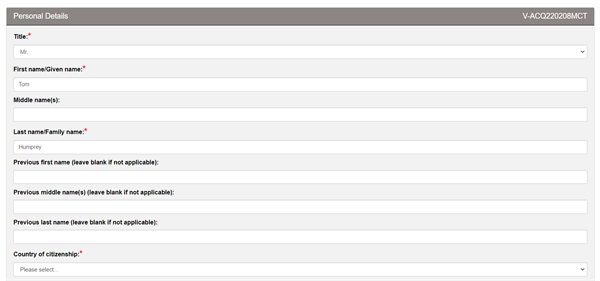
Once completed the Reference screen will be updated with the reference response (positive, impartial, negative).
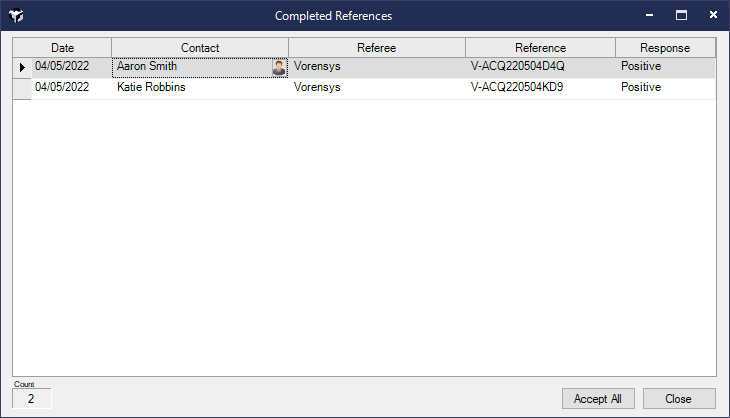
The completed Vorensys report will automatically be downloaded to the applicant's Correspondence screen. You can also see the result against their contact record by clicking the References button on their Contact record.
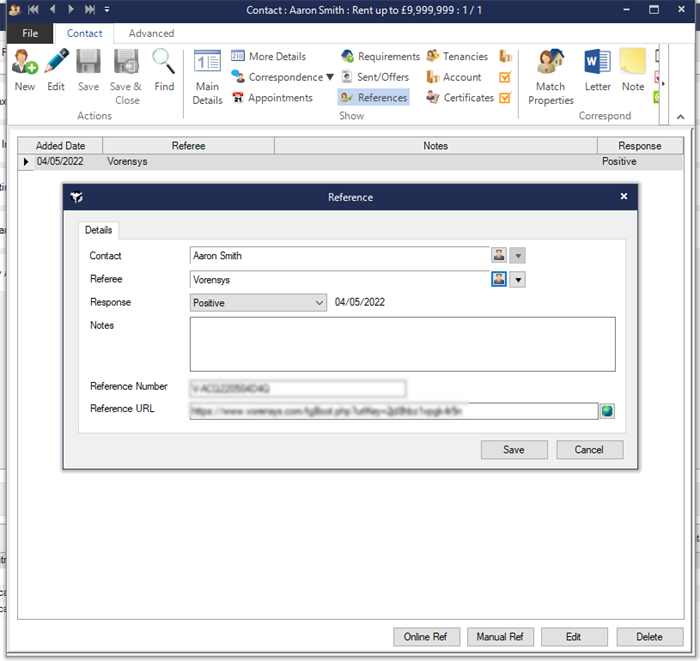
Pending References are displayed as Home Page Reminders
The option to perform an LERG insurance quote only appears if the contact has Pass Details to 3rd Parties enabled on the Marketing Preferences in the Correspondence. Use this check box if you are requesting an LERG insurance quote from Vorensys on behalf of the Landlord. Under the Insurance Contact Details tab there is a field where you can choose the Landlord's preferred Contact Method.
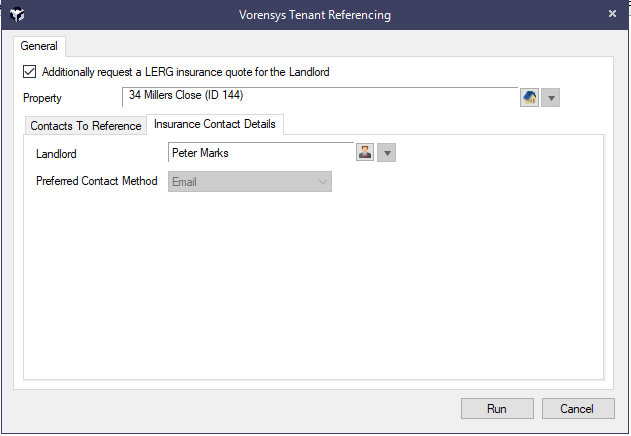
Using Vorensys AML
Against the applicant's record click the Advanced tab and Vorensys AML Check. In order for an AML check to be performed you should ensure the Contact has a First Name, Last Name, Birth Date and Home Postcode. Also against the Contact only titles of 'Mr.','Mrs.','Ms.','Miss','Dr.' or 'Rev' can be used for Vorensys AML.

The Vorensys AML Check screen will appear, click Run to perform the Check.
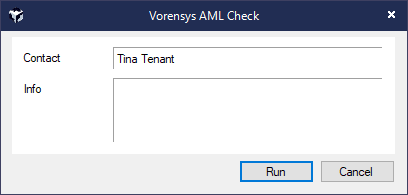
After an AML check has been sent to Vorensys, it can be tracked via the Pending Vorensys AML Checks Home Page Reminder in the Contacts tab on the Home Page. Clicking on this will open a Pending Vorensys AML Reports screen where you can view them.
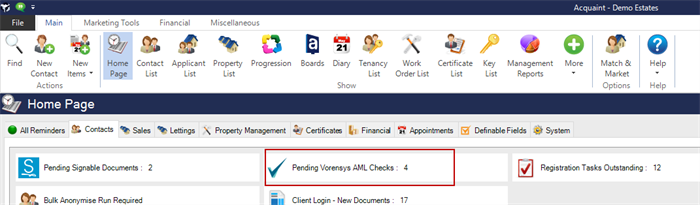
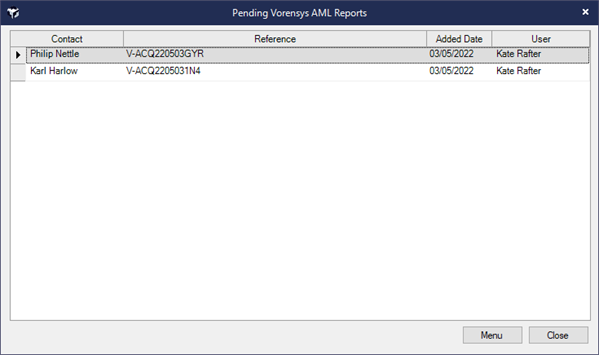
A process will run in the background that will check for completed Vorensys AML checks. A Desktop Alert will appear to indicate reports have been downloaded.
After an AML Check report has been downloaded, it will appear in the Returned Vorensys AML Check Home Page Reminder in the Contacts tab on the Home Page. Clicking on this should open a Returned Vorensys AML Reports screen, where you can Accept All (acknowledge) the reports or double click to open the Report .PDF.
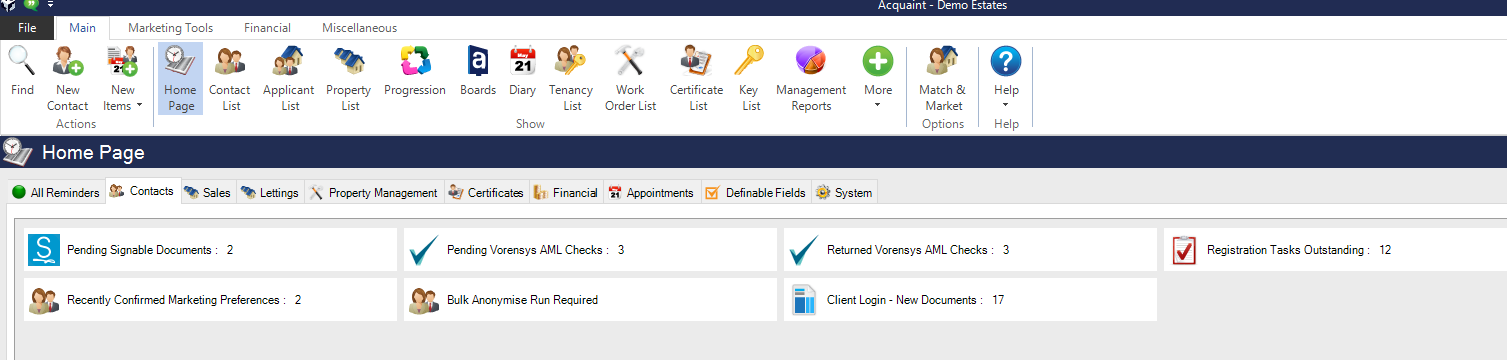
Completed reports will be stored against the Contact record in their Correspondence.

If the message appears 'The title for this Contact is not supported in Vorensys.' change the Contact's title to one of their supported titles of 'Mr.','Mrs.','Ms.','Miss','Dr.' or 'Rev' .

