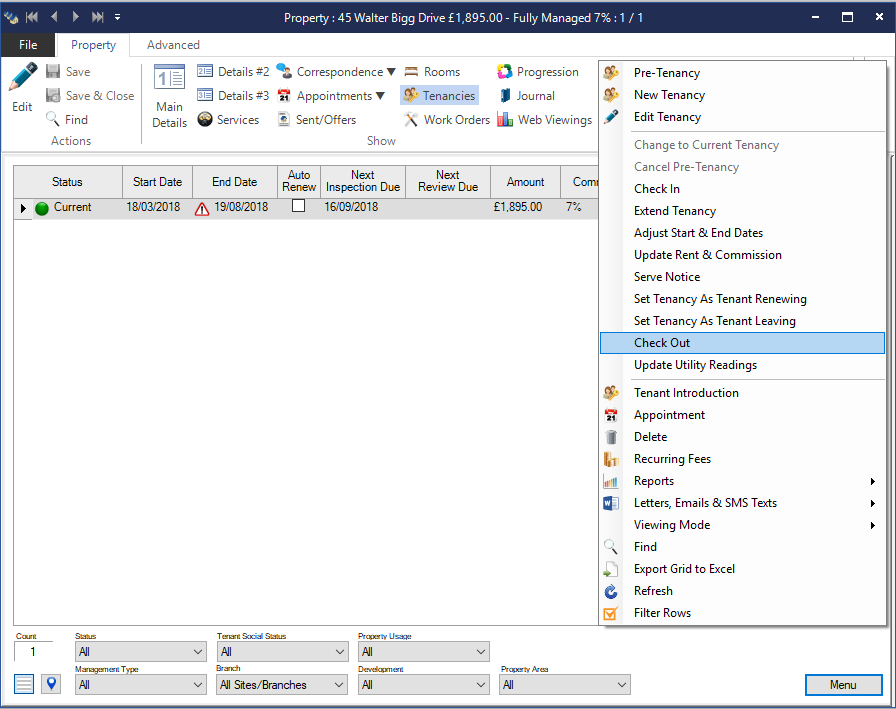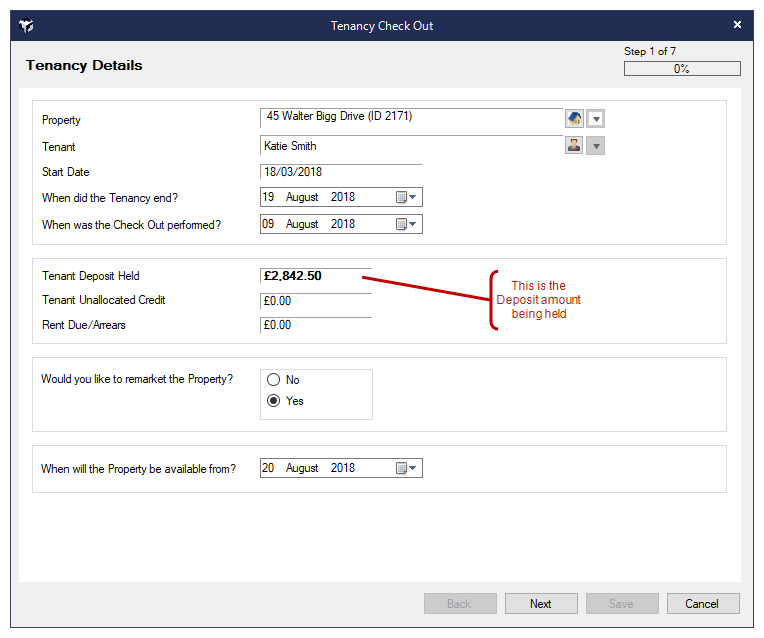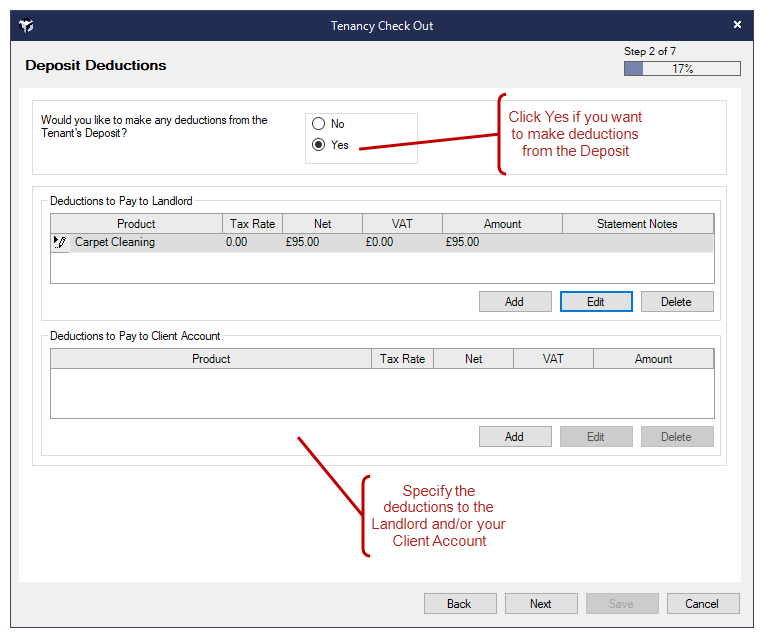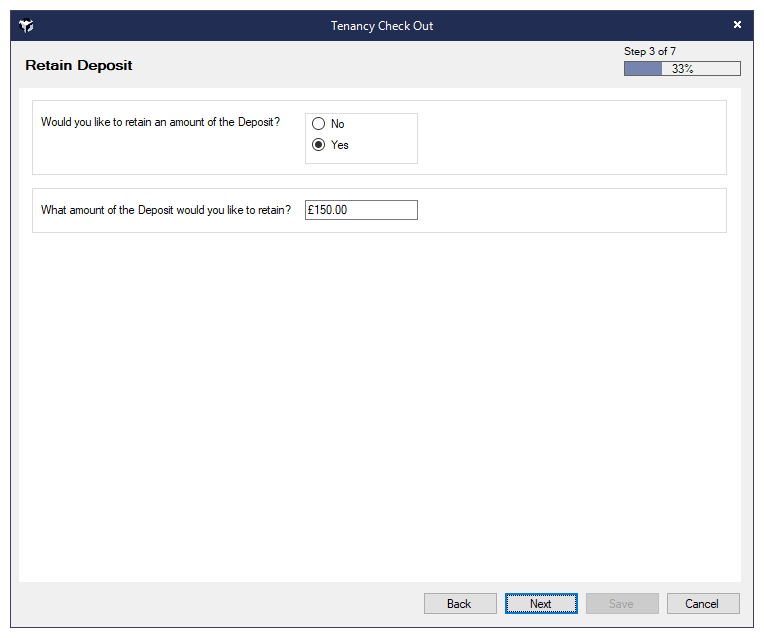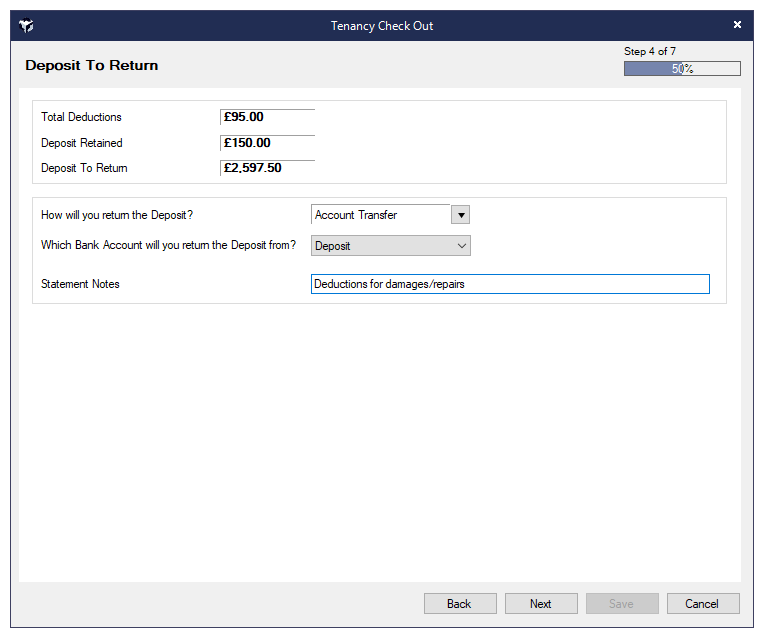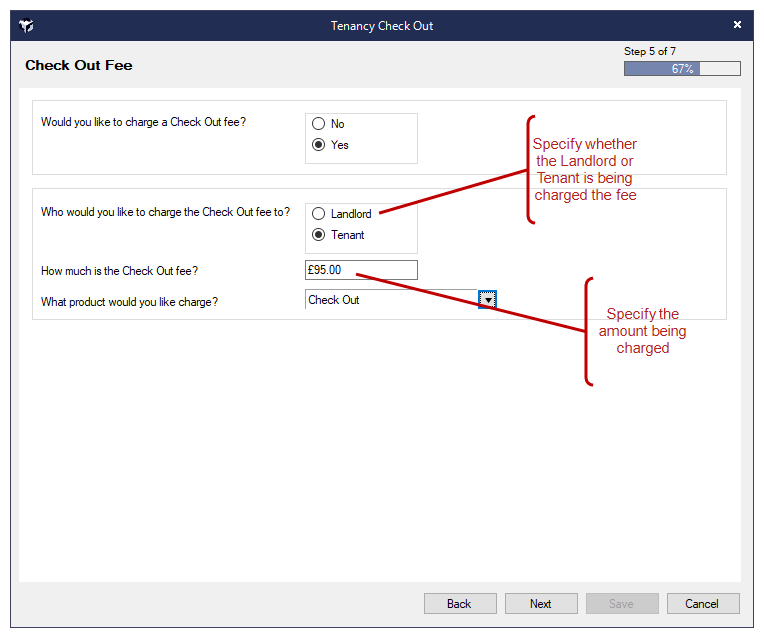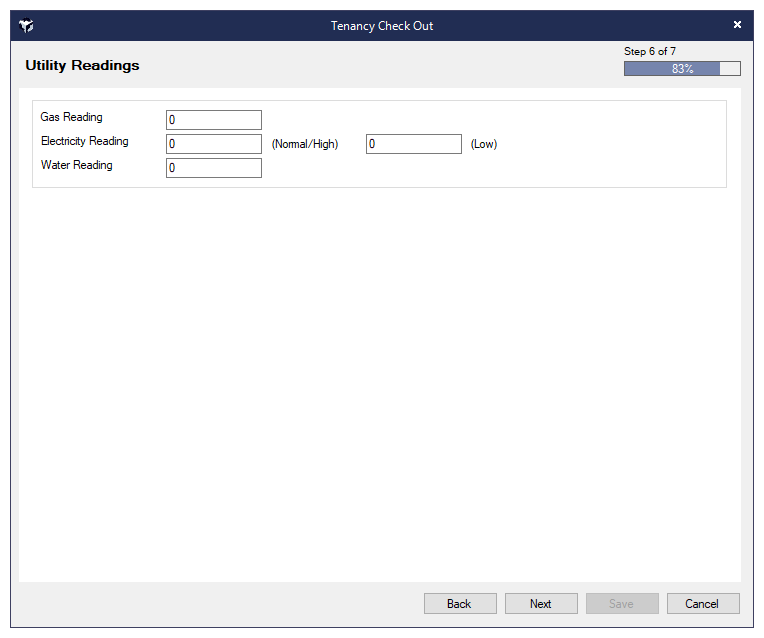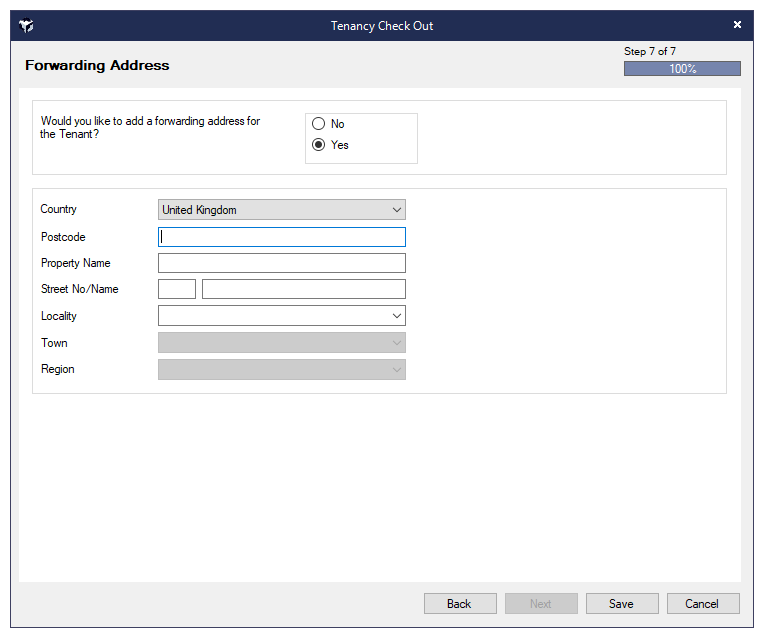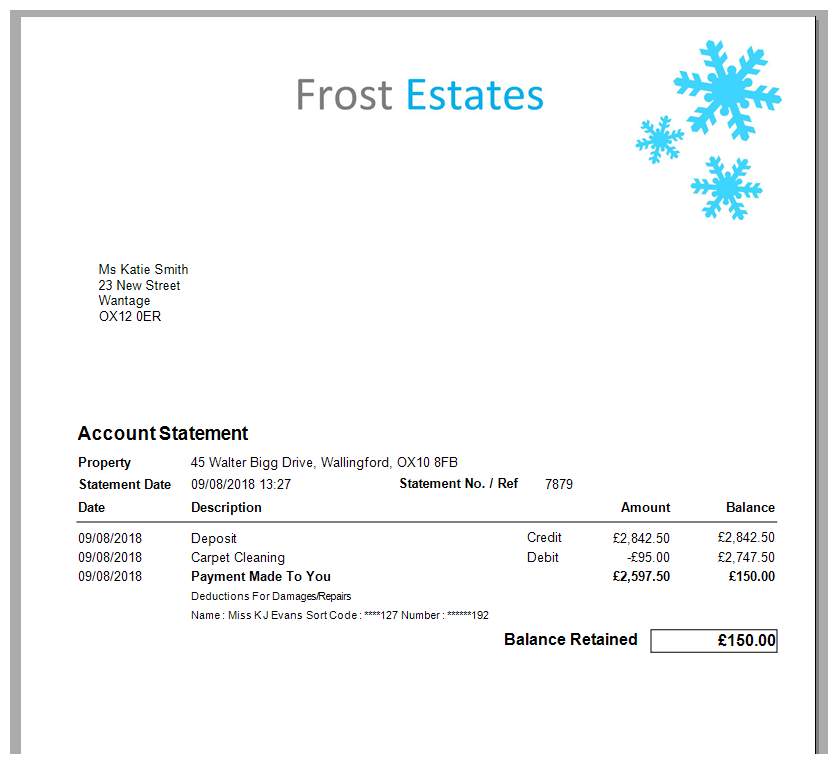Tenancy - Check Out Deposit Deposit Account
🏁 Tenancy Check-Out Process
The Tenancy Check-Out screen provides a guided workflow for ending a tenancy, managing deposit deductions, and updating tenant records.
The Tenancy Check Out screen can be accessed from the Tenancies List screen or clicking Tenancies from the Contacts or Properties screen where the Check Out option is available from the Menu button. Alternatively you can right-click on the Tenancy and select Check Out.