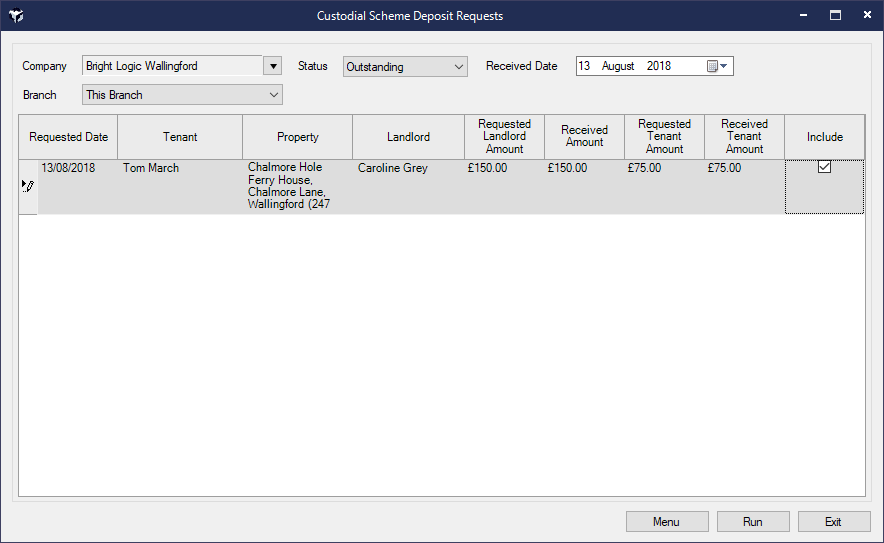Tenancy - Check Out Deposit Custodial Scheme
🏁 Tenancy Check-Out with Custodial Scheme Deposits
The Tenancy Check-Out screen helps you manage the end of a tenancy, including deposit handling when funds are held by a Custodial Scheme.
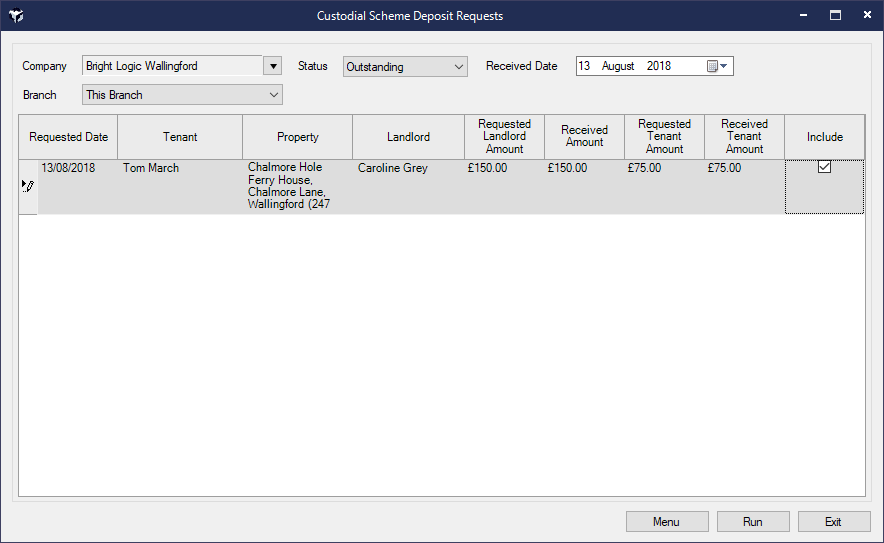
The Tenancy Check-Out screen helps you manage the end of a tenancy, including deposit handling when funds are held by a Custodial Scheme.