Split Transactions
A Split Transaction is where part of a credit has been used to pay a transaction. Split Transactions are grouped together, displaying the total credit / debit amount instead of the individual split amounts.
The individual Split Transactions can be viewed on the Split Transactions tab.
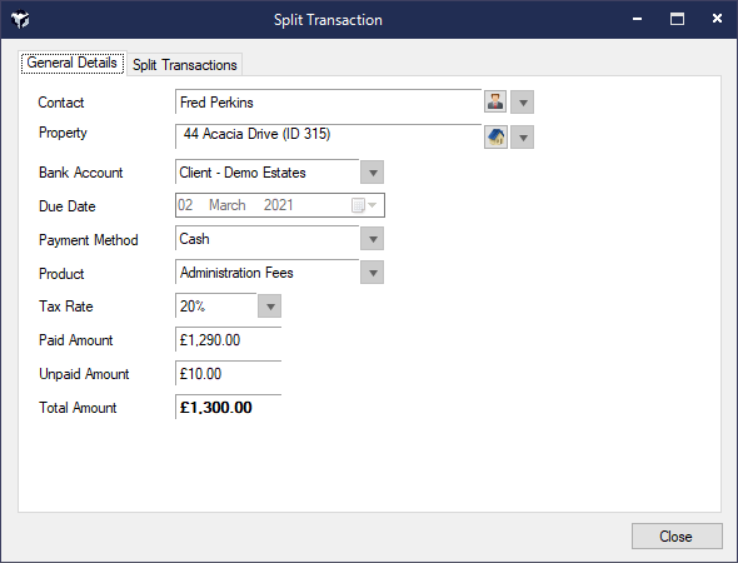
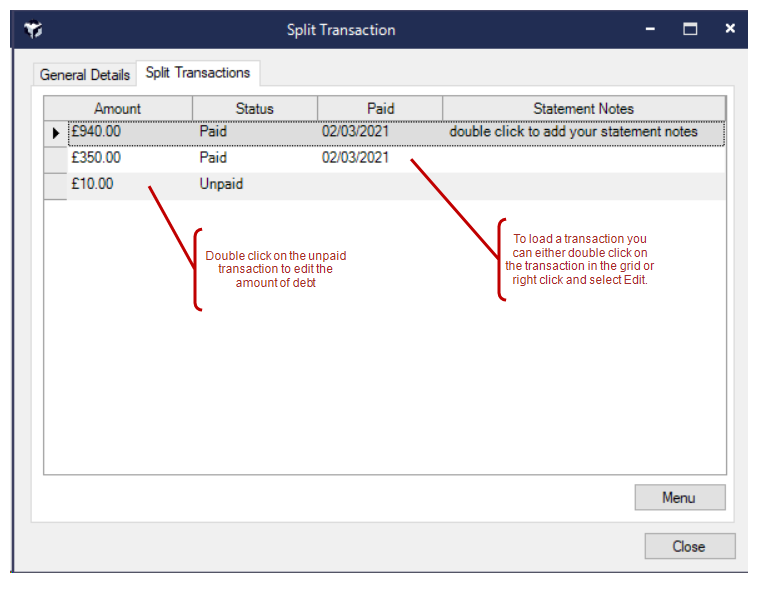
To load a transaction you can either double click on the credit transaction in the grid or right click and select Edit.
From the Split Transactions tab on the Split Transaction screen you can also right click or use the Menu button to Void an unpaid charge or Refund an unallocated credit. Once done this will update the totals on the General Details tab.
If you delete an allocated transactions from the Split Transactions tab it will also delete the credit and automatically undo the Receipt linked to the transaction.
The amount of unpaid debit can be edited by double clicking on the unpaid transaction and amending the amount.
Pay an Unpaid Split Transaction
If a Transaction has a status of unpaid there is still an amount outstanding to be paid.
Example
The example below shows a transaction of £275, £100 has been paid and £175 remains outstanding to be paid.

To pay the remaining an Unpaid amount:
Double click the transaction and this will display the Split Transaction screen
Click the Split Transaction tab
Double click the Unpaid Transaction click Pay & Save, Pay From Company or Pay with Credit (if applicable) . Paying the full amount will change the status to Paid, paying part of the amount will keep the transaction status as Part Paid.
https://www.youtube.com/watch?v=Y5QWDMj4JpI
Account Statements, Payment Run Statements and Invoices amalgamate Split Transactions.
The Bank Reconciliation screen and the Bank Reconciliation report will also amalgamate Split Transactions. Similar to the Accounts screen when a Split Transaction is double clicked on from the Bank Reconciliation screen or clicked on from the Bank Reconciliation report the Split Transaction screen will be loaded.
The Statement Notes for each split transaction will still be displayed, however if a Statement Note for a Split Transaction is the same as another split transaction it will be suppressed. This ensures you only see unique Statement Notes for each amalgamated Split Transaction.
