Split Landlord Payments
In some instances you may want to split landlord payments between Contacts. For instance, if two landlords own a property you can split the rent between them however they ask or if a landlord doesn't want to receive any of the money but instead wants to split the payments between their children.
The Split Landlord Payments screen is accessed from a Property under the Advanced tab, Split Landlord Payments.
The Landlord Splits screen defaults to paying the owner of the Property 100% of the rent. The screen allows additional Contacts to be added and the split specified.
Right clicking on the screen or clicking the Menu button will provide the following options:
New
Edit
Delete
Find
Export Grid to Excel
Adding a Split Landlord Payment
Against a Property click the Advanced tab, Split Landlord Payments
Right clicking on the screen or click the Menu button and select New
The Property will be pre-filled. At the Contact field click the drop-down arrow and the Find screen will be displayed. Here you can Find the Contact (or create a new Contact) and specify their percentage
Click Save
Repeat for additional Contacts
Click Save
If the total percentage is less than 100% a prompt will appear asking the User if they wish to pay the rest of the rent to the primary Landlord. The Save button will be disabled if the total percentage is greater than 100.
When paying the Landlord through the Payment Run screen the amount to pay each Contact will be calculated based on the percentages entered. These payments, along with the Bank details for each Contact, will be included in the Payment export file created by the Payment Run screen.
For the purposes of the Payment Export please ensure the Contacts you are paying have Bank Details.
The Payment Run Statements and Account statements now include who the payment is for and what percentage they're getting. The Contact's Bank Details will appear underneath the Statement Notes of the Payment Made To You transactions. This, however, can be switched off via the 'Statement Show Bank Details' against a Company in System Configuration.
Example Statement:
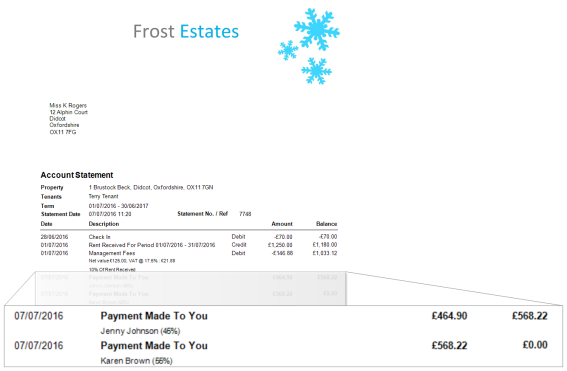
When emailing a Statement from the Payment Run screen any Contacts that are receiving a split payment will automatically be CC'd in the email. When undoing a Statement all split Payment Made To You transactions will be deleted.
The Payment Run screen will have an icon next to the Amount to pay to show it's a split payment
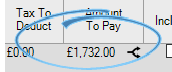
Split Landlords can't be used with Consolidated Payments. If a Landlord has Consolidated Payments switched on you won't be able to set-up Split Landlord payments for them.
