Online Maintenance Requests
Acquaint includes an Online Maintenance Request service which is included at no extra charge as part of your package.
https://youtu.be/f-Fh01RpVBA?si=bsVjh3xifSfua5RZ
🏠 Online Maintenance Requests for Lettings Tenants
Tenants can conveniently report maintenance issues online using a desktop, tablet, or mobile device. These requests are automatically imported into Acquaint every 30 minutes and appear as reminders on your Home Page, allowing you to:
Assess the urgency and importance of each issue
Choose to accept the request and automatically generate a Work Order
Or reject the request and send a response email to the tenant
📸 Image Attachments
Tenants can also upload images related to the issue. These are:
Downloaded and viewable from the Maintenance Request screen
Automatically attached to the Work Order if the request is converted
🌐 Activating Online Maintenance Requests
To enable this feature, a button or link must be added to your website.
For Bright Logic websites, contact: design@brightlogic.co.uk
For websites built by third-party providers, they must link to the following URL:
Code
https://webutils.acquaintcrm.co.uk/maintenancerequests.aspx?siteprefix=SITEPREFIX🔧 Replace
SITEPREFIXwith your actual site prefix to ensure proper integration.
Example Maintenance Request Forms
Via Mobile
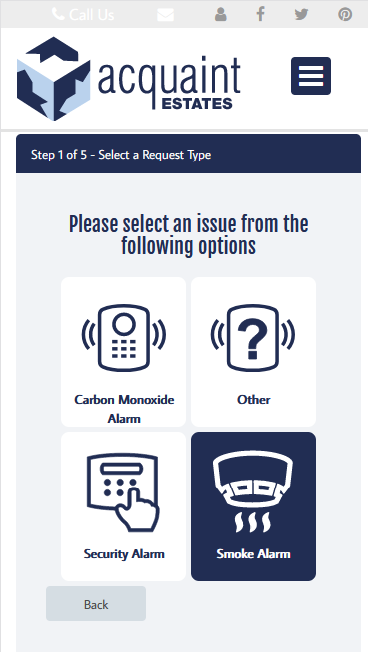
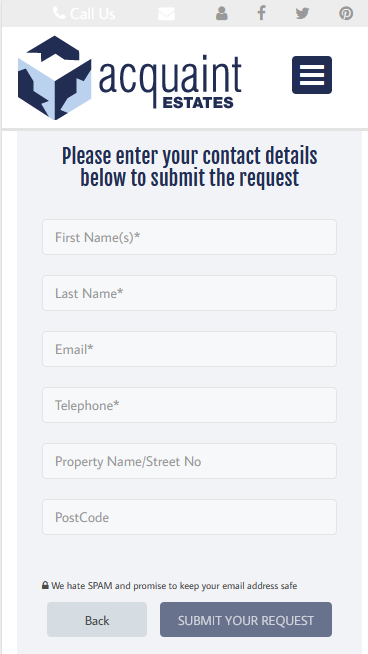
Via Desktop

🛠️ Processing Online Maintenance Requests in Acquaint
Acquaint automatically monitors for new maintenance requests submitted online. When a new request is received, a Desktop Alert will appear to notify you of the issue. Clicking the alert will open the request list for review.

🔍 Accessing Maintenance Requests
You can also view and manage maintenance requests manually:
From the Home Page, under the Property Management tab, click the Maintenance Requests reminder
Or navigate via the ribbon menu: Main → More → Maintenance Request
📋 Reviewing Requests
The Process Maintenance Requests screen will display all pending requests. From here, you can choose to:
Action the request by creating a Work Order
Reject the request if no further action is needed
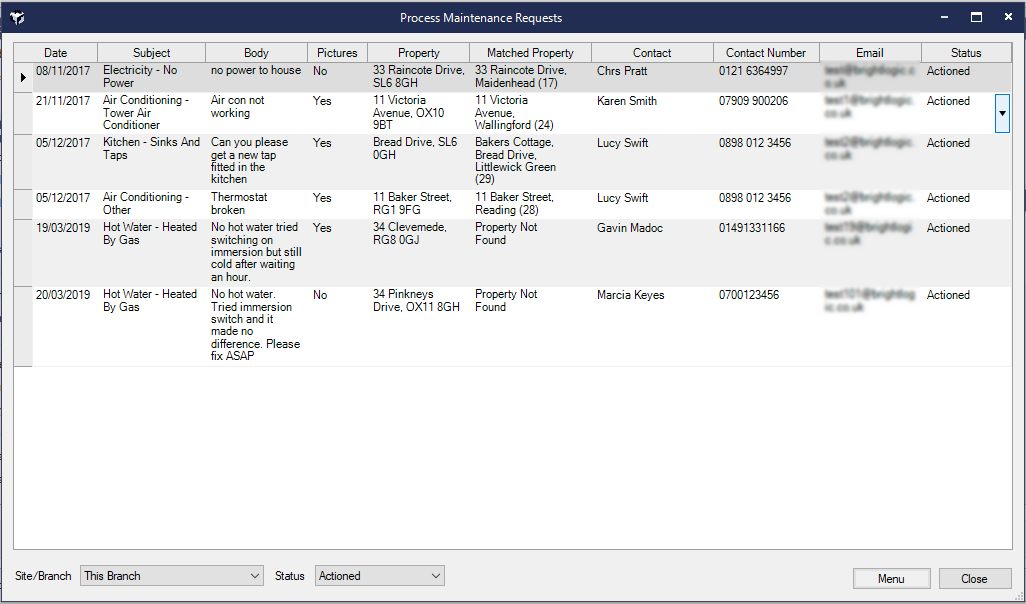
Click on the actioned button in the Status column will show the linked work order
🧾 Managing Individual Requests
To take action on a specific request:
Right-click on the request
Select Create Work Order to open the Work Order creation screen
Or choose Reject Request to remove it from the reminders list
🛠 Creating and Managing Work Orders from Maintenance Requests
🔹 Creating a Work Order
When raising a Work Order from a Maintenance Request:
The Work Order Type field will automatically match the request type submitted via the Maintenance Request web page
To view request details, double-click on the request
From the request view, you can:
Click Work Order to raise a new Work Order
Click Reject to decline the request
Or simply Close the screen if no action is needed
🔹 Matching Contacts and Properties
If the system cannot automatically match the request to a Contact or Property:
Right-click on the request
Select Set Contact or Set Property to manually assign the correct record
📎 Tenant Attachments
If the Tenant has uploaded images with their request:
These will be automatically attached to the corresponding Work Order
You can view them in the Correspondence section of the Work Order
❌ Rejected Maintenance Requests
Rejected requests can be reinstated:
Go to the Process Maintenance Requests screen
Set the Status dropdown to Rejected
Right-click on the request
Select Set as Outstanding to reopen the request
