MyDeposits Insured
Acquaint's integration with MyDeposits Scheme will automate the process of transferring tenancy deposit registration information to MyDeposits. Eliminate inaccuracies and duplication of work by using Acquaint to speed up the tenancy deposit registration process and save valuable time at the start of the tenancy.
Available to agents only in UK. Currently this does not support the scheme for Scottish Agents.
Setting up the Integration
You will require your authentication details from MyDeposits in order to set up the integration.
To set up the integration and connect to MyDeposits go to File → Configuration → Site/Branch → Bespoke / 3rd Party Integration → Lettings → MyDeposits Authentication.
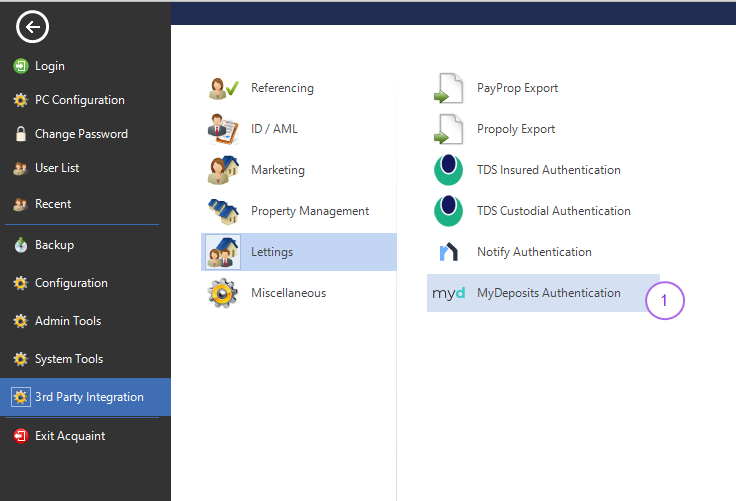
On the MyDeposits Authentication screen select the correct Region.
Ensure Scheme is set to Insured
Click Authenticate.
Login with your MyDeposits account details. These credentials are the User Name and Password you use to log into MyDeposits.
Paste the returned code in the Auth Code field in Acquaint and click Validate.
Click Save.
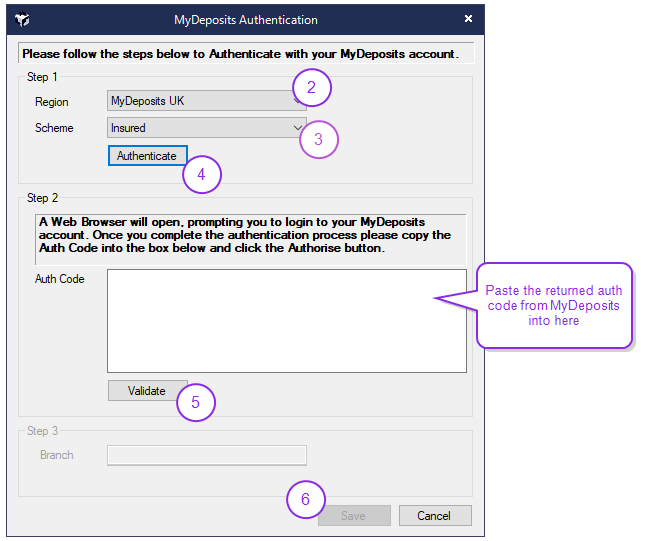
Step 3 is an optional field.
Using MyDeposit
Sending a Tenancy and registering a Deposit
When setting up a new Tenancy in Acquaint, if the Deposit Held By option has been set to Client Account or Deposit Account, a Register Deposit with MyDeposits screen will be displayed.
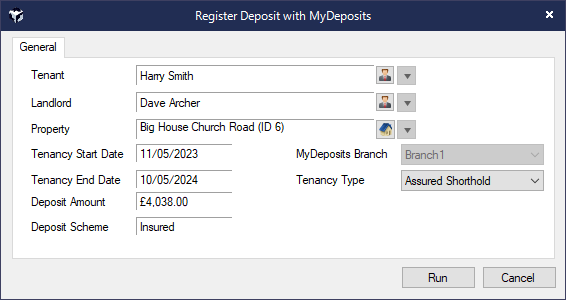
You can select from the Tenancy Type of Assured Shorthold, Non Assured Shorthold or Company Let.
You will also have the opportunity to send it to MyDeposits at any point from the right click menu against the Tenancy
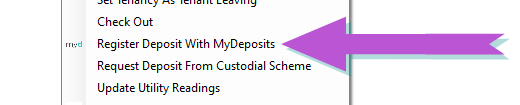
In addition to the Tenancy information the following details will be sent:
The Landlord of the Property and their contact details
The Property of the Tenancy
The Tenancy Details regarding a deposit (e.g. the Deposit amount)
The Contact Details of the Primary Tenant
The Contact Details of any Linked tenants if there are any
Acquaint will mark the Deposit Scheme ID field against a Tenancy as TBD.
Do not enter any text in the Deposit Scheme ID field against a Tenancy must as will be populated by MyDeposits.
Monitoring Certificates and Downloading
Action the pending deposit in your MyDeposit account. Whilst this is pending the Pending My Deposit Tenancy will be visible on the Homepage in the Lettings group.
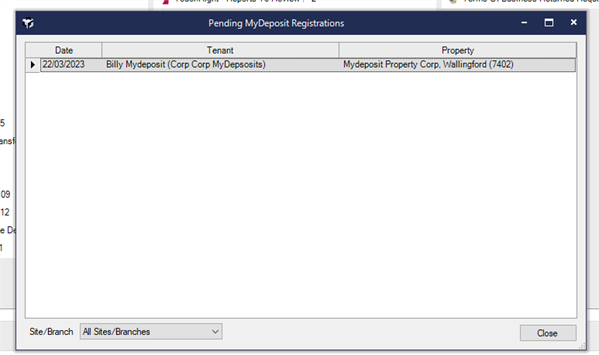
After sending a Tenancy to MyDeposits you will need to protect the deposit in MyDeposits before you are provided with a certificate.
A background process will run every 30 minutes to download any certificates if they are available, once done a Homepage Reminder and Desktop alert will inform you they have been downloaded.

A Protected My Deposits Registrations screen will display the downloaded registrations. You can double-click on a record and open the certificate. Remove them from the Homepage by clicking Acknowledge All.
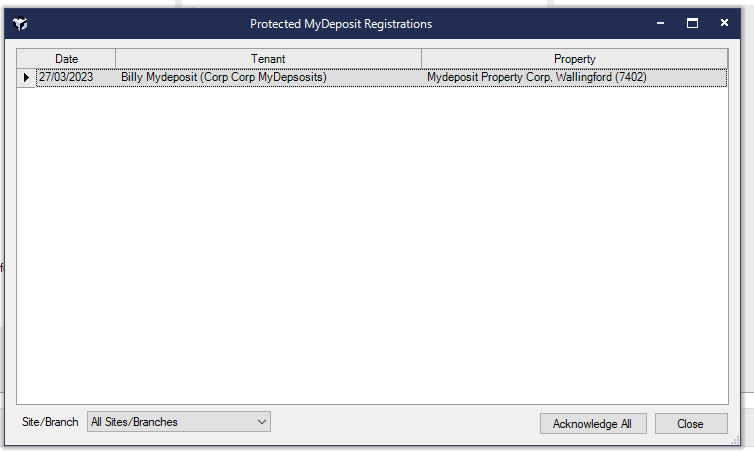
Downloaded Certificate
The certificate is downloaded and stored against the Contact and Property record in Correspondence.
The protection ID will be automatically entered into the Deposit Scheme ID field for the Tenancy.
Further information on sending information to MyDeposits is available here.

