Company Accounts
The Company Accounts screen displays a chronological grid of Transactions made against a specific Company's Bank Account.
It can be accessed via the Company Accounts icon on the Configuration & Administration tab of the ribbon menu.
Many of the Transactions shown will be automatically generated based on Credits / Debits being made in Contact Accounts.
For example, when Management Fees are Debited from a Landlord, a Credit Transaction is automatically written to Client Bank Account.
Filters on Properties, Branch and Custom Date Range enable you to filter the transactions to be displayed. Unlike Contact's Accounts which are displayed by Due Date , transactions in the Company Account are displayed by Banking Date.
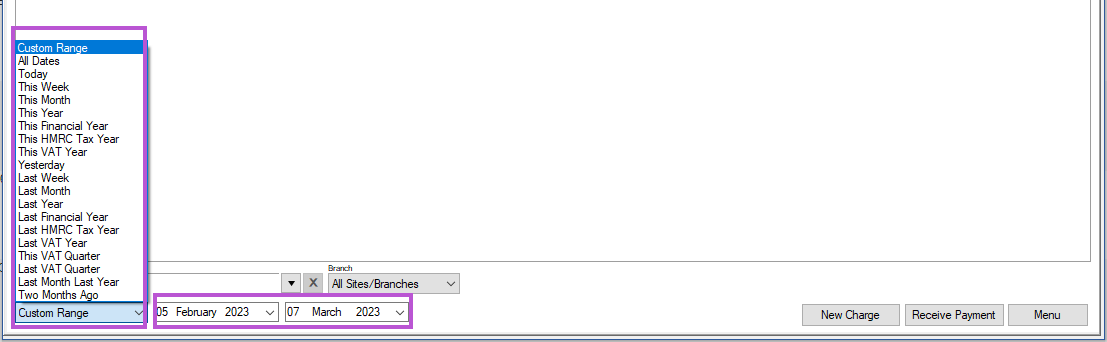
The Menu button enables the following actions to be performed:
Edit - this lets you drill down into the individual transactions to view the details.
Transfer Funds - enables you to transfer funds by lump sum between your Company Bank Accounts. This function should not be used to transfer fees or deposits. Specific function to perform these actions can be found on the financial menu.
Export Grid to Excel - this will take all the transactions on screen and display them in a Microsoft Excel spreadsheet.
Payments Overdue - this displays a screen showing any payments the company has overdue.
Additional Credits and Debits can also be manually added to the account for items such as Wages, Utility Bills, Bank Service Charges, Bank Interest etc.
Raising a charge (debit)
This is money that's come directly out of the account for some reason. Unlike Contact Accounts raising charges in the Company Account will raise a 'paid' transaction and sets the Banking date.
Click the New Charge button.
Select the property the charge is being raised against in the Properties field alternatively if the charge is not against a specific property leave blank.
Select the Product, the Gross or Net amount can be edited accordingly.
Click Save.
Raising a Payment (credit)
This function will raise a Payment Received transaction with a status of 'Unallocated '.
Select the property the charge is being raised against in the Properties field alternatively if the charge is not against a specific property select All properties.
Click the New Charge button.
Select the Product, the Gross or Net amount can be edited accordingly.
Click Save.
An Opening Balance can be defined within each Bank Account
Money can be transferred between Bank Accounts using the Transfer Funds option
Transaction Reports can be specifically produced for Company Accounts by using the Transaction Bank Account filter
