Bills
The Bills function in Acquaint enables you to track your expenses such as utility bills, stationary orders etc.
For work undertaken on Properties on behalf of Landlords/Tenants use Work Orders.
The Bills function is accessed by clicking the Bills icon from the Financial tab of the ribbon menu in the General group.
The Bills screen displays the following information on existing Bills.
ID
Reference
Raised Date
Due Date
Status
Contractor
Property
Amount
Adding a new Bill
Click the Bills icon from the Financial tab of the ribbon menu in the General group.
In the Contact/Supplier specify who the bill is being raised against.
Optionally a Property can be specified.
In the Raised Date field enter a raised date for the bill.
In the Due Date field enter a due date for the bill.
The Status field will be defaulted to Unpaid and cannot be changed.
In the Amount (Gross) field enter the gross amount.
In the Reference field you can enter a reference such as an Invoice ID to aid reconciliation.
Enter the bill items by clicking the Add button. Multiple bill items can be added or your may prefer to add the sum total of the bill as one lump sum. Items can be amended using the Delete and Edit button.
Click Save.
https://www.youtube.com/watch?v=lCFlP7tZn0E
Example - adding your gas bill
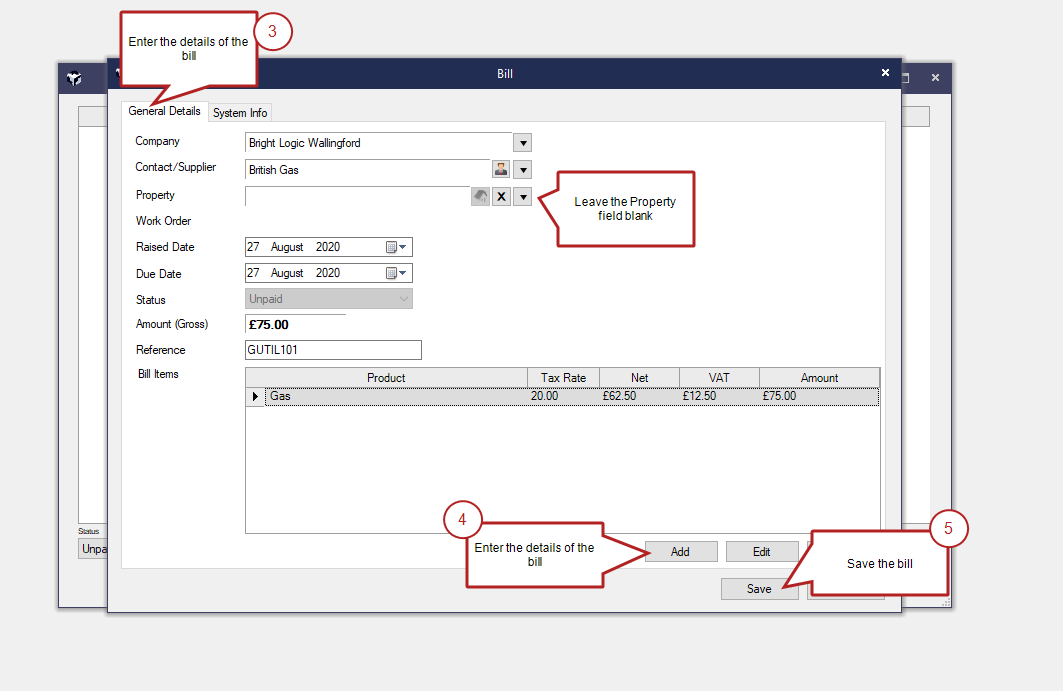
Example - paying your gas bill
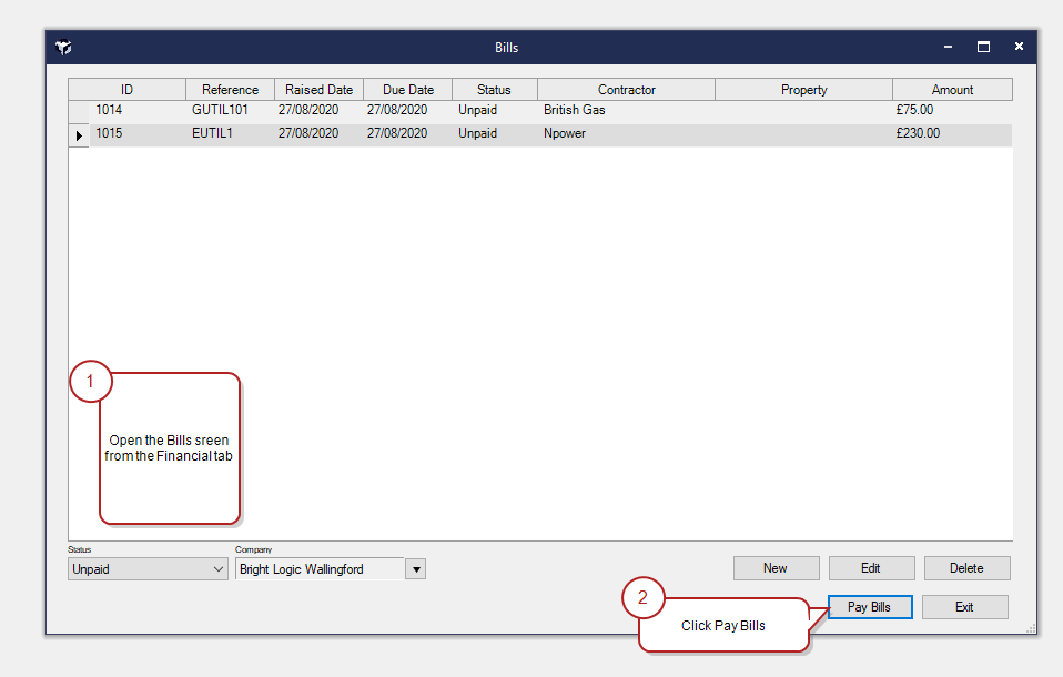
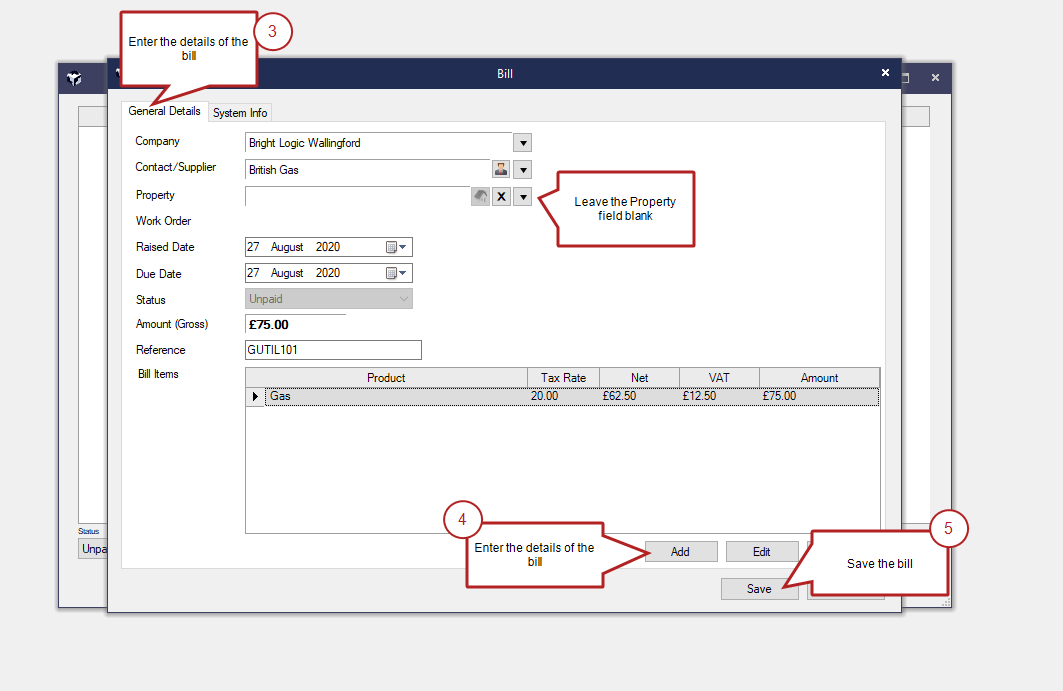
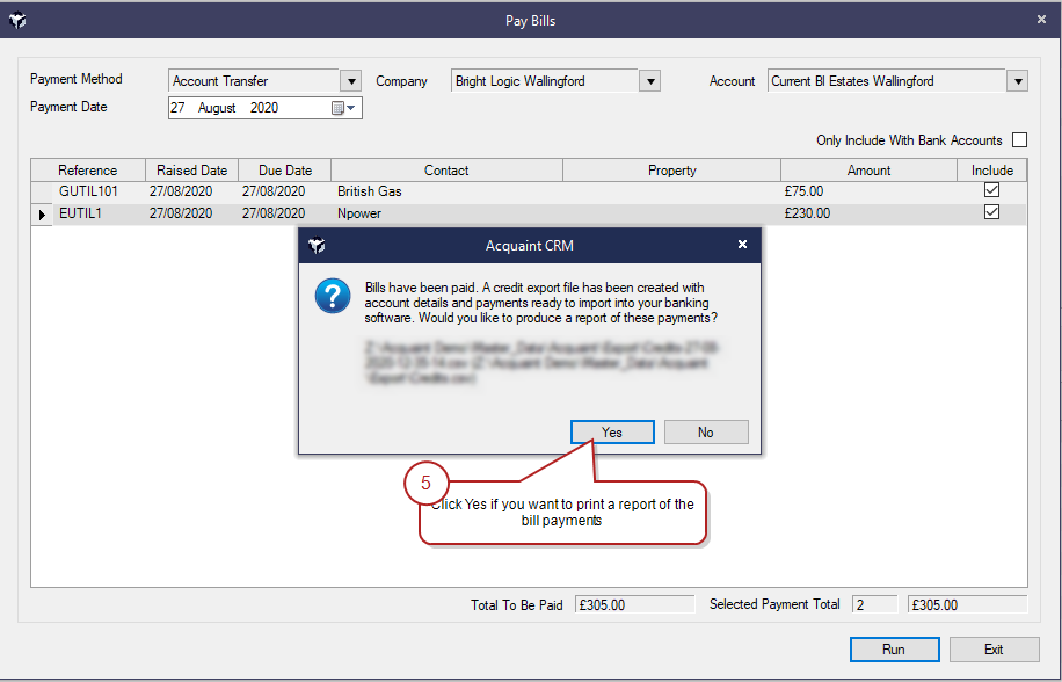
Bills can easily be raised from a Utility Supplier or Contractor contact record, from their Account screen, click Menu → Process Bill From Contact.
Paying Bills
At the Payment Method field select the Payment Method you want to pay the bills against.
Select the Branch if the bill is to be paid against.
Select the Account - Client, Current, Deposit etc the bills is being from.
Select which payments you want to include on the payment run by clicking the check box under the Include column.
Click the Run button
When Run, the following a debit will be created in the Company Account.
The Pay Bill does not record a transaction against the Contact only the Company Account.
