Batch Ordering Of Certificates
Certificates that require renewing can be ordered in a batch for a Contractor and tracked via the Home Page.
By default the Batch Ordering function will be available for the following:
Gas Safety Certificate
Electric Safety Certificate
Portable Application Test
Batch ordering can be switched on for other Certificates via File → Configuration → Contacts → Certificate Types and set the Order Action to Work Order. Similarly it can be turned off in the same way.
How to order Certificates in a Batch
From the Home Page click on a Certificate Expiring, Expired or Required Home Page Reminder
At the View Properties screen select Batch Create Work Orders Screen
At the Contractor field click the drop-down arrow and select the Contractor undertaking the Work
The screen shows Expired and Expiring Certificates and how many days left
Select the Include check box for the Certificates you want to order
Right-click and select Tick All to choose all Certificates
Click Run
The next step will give options to Preview / Print the Work Order, Email to the Contractor or SMS Text
Click Close to return to the Home Page.
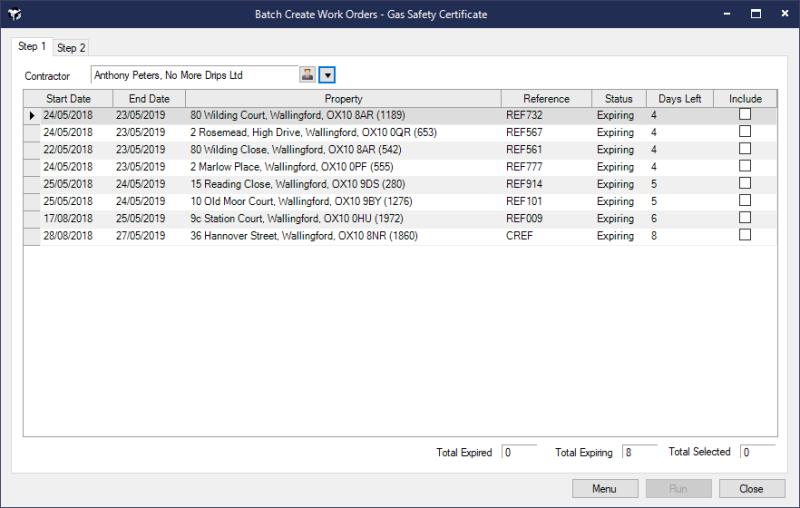
For Certificates required reminder a new Certificate will be created for the selected Properties. This Certificate will have a start date and end date of 01/01/1900 and a status of Ordered. The issuer will be the selected contractor. An Outstanding Work Order will be created for the Contractor and linked to the Certificate.
For Certificates Expired /Expiring an Outstanding Work Order will be created for the Contractor and linked to the Certificate. The status of the Expired/Expiring Certificate will be set to Ordered.
Certificates with a status of Ordered will appear in a new Home Page Reminder of Certificates Ordered
The amount of details shown on the Work Order for the Properties and Tenants depends on the settings in System Configuration → Property Management → Work Order Show Property Details and Work Order Show Tenant Details.
