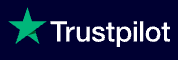Trustpilot
Trustpilot provide an Automatic Feedback Service (AFS) which provides an easy way to invite your customers to leave a review. AFS will automatically send review invitations to invite your customers to leave a review after they make a purchase or have a service experience with your business.
With AFS, you'll receive more reviews and get greater insight into what your customers think. Those insights can be used to help you improve customer satisfaction.
How does AFS work with Acquaint?
You send an email to your customer after they’ve had an interaction with your business that you like to trigger a review. By including Trustpilot as a BCC on this email, it then serves as a trigger email that activates AFS and notifies Trustpilot that they should send this customer a review invitation. Here's the process:
Your customer makes a purchase or has a service experience with your business.
You send them a transactional email. This will trigger a separate email to be sent to Trustpilot, which notifies them to send a review invitation.
We'll queue an invitation to be sent. It will be delivered in 7 days by default, but you can also choose a custom send time.
Your customer will receive the invitation, which allows them to write a review of their experience with your business on Trustpilot.
The transactional emails that you use to trigger AFS can be various thing such as post-completion emails, valuation emails, etc.
BCC stands for "Blind Carbon Copy." It’s a way to send an email to others without the main recipient knowing. Your customer will not be able to see that the email was also sent to Trustpilot.
How to set it up in Acquaint
In Trustpilot Business, go to Get Reviews > Automatic Feedback Service.
You’ll see your unique Trustpilot email address. You can copy it by clicking Copy email address.
In Acquaint add this address as a BCC recipient on the transactional email you want to use to trigger AFS. To add this to your email template so that AFS is triggered every time that email is sent :
Got to File ->Configuration -> Templates ->Emails.
Select the Template.
In the BCC field add your unique Trustpilot email address
Click Save
After you send your transactional email to a customer using that template, Trustpilot will soon get the trigger email. Once they receive it, a review invitation will automatically be queued for delivery.
To check that your setup is working correctly, visit your Invitation History (in TrustPilot). From there, you can view scheduled and sent review invitations. If you can see invitations being created from recent transactions, that means you’ve set it up properly!
Find out more here