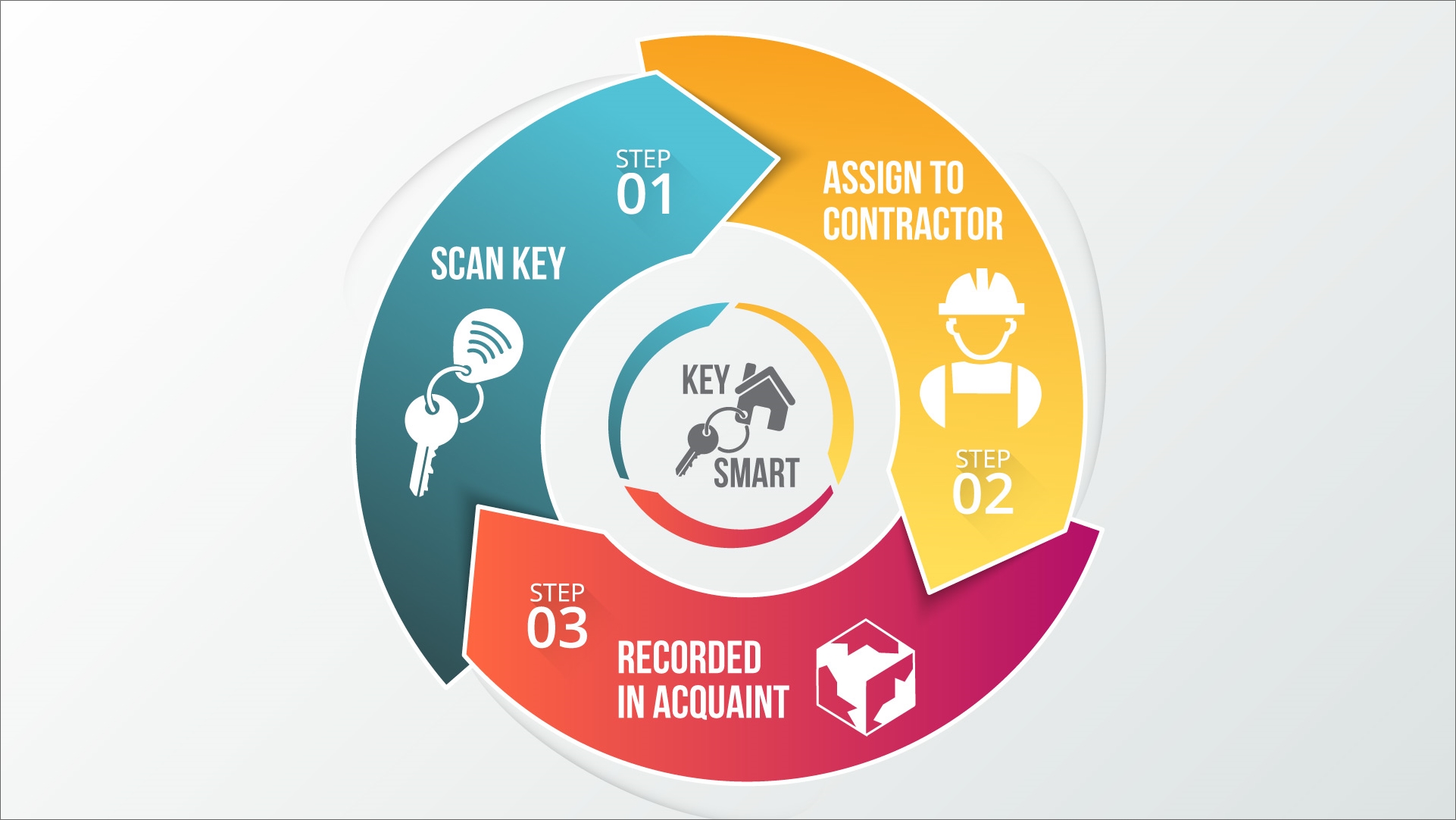Smart Keys
Our Key Management module already helps you manage your keys ensuring you know who a key is signed out to and which keys are awaiting return, and now using the latest technology we've enhanced this functionality further by introducing Smart Key.
Smart Key uses proximity chips embedded in key fobs which can be assigned to your property keys and your contact records.
To sign out a key you simply swipe the key fob against the Smart Key reader and then swipe the fob of the contact (Contractor, Negotiator etc) the key is being signed out too. The process is very quick and complete with a full audit trail.
Our standard key fobs come in blue, black and red but we also offer a customised option to include your own branding – please contact us for details and pricing.
Installing the Smart Key reader
Simply plug the reader into the USB port on your PC.
In Acquaint select File → Configuration → PC
Under the Settings tab select the Smart card reader check box.
How to Assign Smart Keys Fobs
The following assumes the reader is plugged into the PC.
Swipe the Smart Fob on the reader. A Smart Card screen will be displayed.
To assign the Smart Fob to a Key click Assign to Key
Find the Property and you will be presented with the Key screen, click Save to confirm. The fob is now assigned. Alternatively, to assign it to a Contact e.g. a Contractor click Assign to Contact, find the Contact. Their Contact record will be displayed and the fob is now assigned.
How to Sign Out Smart Keys Fobs
From any screen swipe the fob. The Key Sign Out screen will be displayed.
Swipe the fob of the Contact e.g. Contractor or manually sign the Key out.
Click Save.
Choose to print a Key Sign Out form.
Unassigning Smart Keys Fobs
Smart Keys can be unassigned by using a Smart Key screen which is accessed via File → Configuration → Smart Key. Swipe the Smart Key Fob and click Unassign.
Smart Key readers and fobs can purchased online.
https://www.youtube.com/watch?v=K1MLSD0WPN4
Download Label Keyfob tags using the document below: