Sent/Offers
📬 Sent/Offers Screen Overview
The Sent/Offers screen provides a comprehensive view of:
Property Details Sent via post, telephone, email, collection, viewing, or SMS text
Offers Made by contacts or for properties
Both Details Sent and Offers Made can be added directly from this screen.
🔄 Access Points
You can access the Sent/Offers screen from:
The Properties screen – displays all contacts who have received details for the selected property
The Contacts screen – displays all properties that have been sent to the selected contact
Click the Sent/Offers icon to open the screen from either location.
📨 Property Details Sent
Each record includes:
Added Date
Contact or Property (depending on access point)
Response – Unknown, Interested, Not Interested
Feedback Sent – indicates if feedback from a viewing has been sent
Notes – feedback or additional comments
📋 Method Filter
Use the Method filter to view how details were sent:
Post
Email
SMS Text
Telephone
Collected
Viewed
A Method filter lists all the different ways the details were sent such as posted. emailed, SMS text etc. By selecting Viewing Attended you can use this drop-down to see who has viewed a Property at a glance.
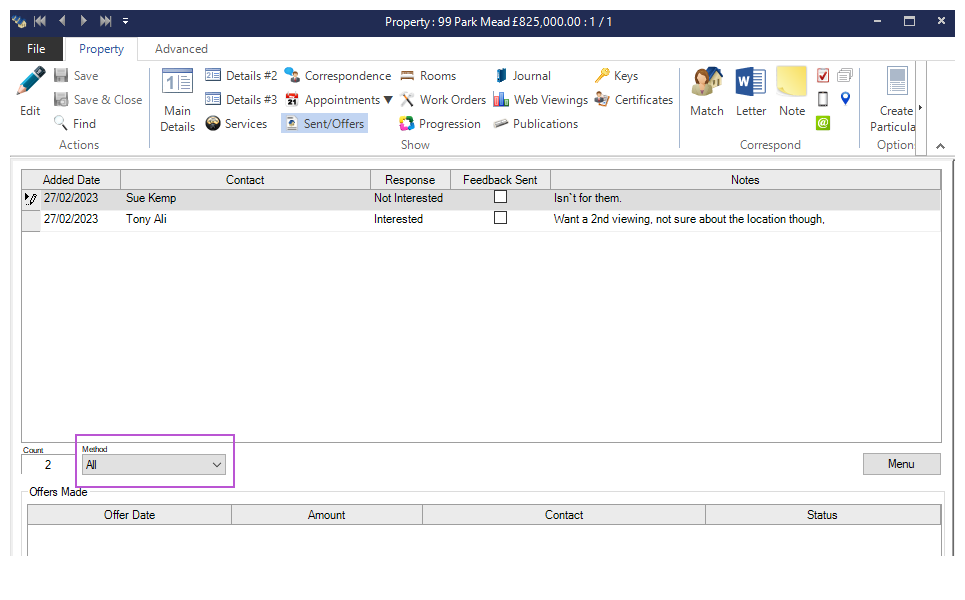
⚙️ Menu Options (Right-Click or Menu Button)
New – opens the diary to create a new Property Details Sent record
Edit – modify the selected record
Delete – remove the selected record
Reports – generate a Contact List or export contacts
Letters, Emails & SMS Texts – send communications or print address labels
Find – search within the screen
Export Grid to Excel – export data to a spreadsheet
Refresh – update the screen with the latest property information
Filter Rows – enable/disable row filtering to select multiple contacts and send bulk communications
🛠️ Auto-Creation of Records
Property Details Sent records are automatically created when:
Sending an SMS Text Message
Sending Property Bulletin Emails
Booking Appointments (feedback can also be added from the Appointments screen)
💬 Offers Made
Each offer record includes:
Offer Date – date and time of submission
Amount – value of the offer
Contact or Address – depending on access point
Status – Pending, Rejected, Accepted, Withdrawn, Tenant Leaving/Left
⚙️ Menu Options (Right-Click or Menu Button)
New – opens the diary to create a new Property Offer
Edit – modify the selected offer
Delete – remove the selected offer
Reports – generate a Contact List or export contacts
Send Offer to Related Contacts – notify relevant parties (e.g., applicant, vendor, landlord)
Letters, Emails & SMS Texts – send communications or print address labels
Find – search within the screen
Export Grid to Excel – export offer data
Refresh – update the screen with the latest offer information
Filter Rows – enable/disable row filtering to select multiple contacts and send bulk communications
