SMS Text Messages
📱 SMS Text Messaging Guide
You can send SMS Text Messages to any contact with a valid mobile number directly from the Contacts screen. Our SMS Reply service (available as an add-on) allows recipients to respond to your messages.
✉️ Sending an SMS Text
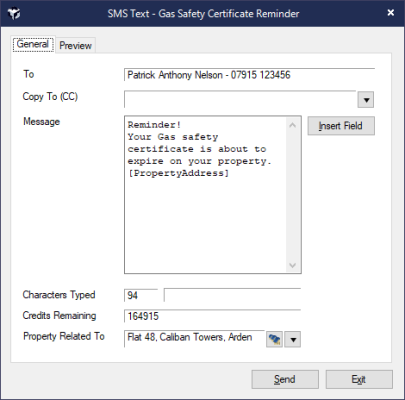
🔄 Tracking & Configuration
Message History: View all SMS messages sent to a contact via the Correspondence tab
SMS Credits: SMS credits must be pre-purchased in batches Purchase and monitor credits via the Home Page
SMS Footer: A default footer can be applied to all outgoing messages Configure this in:
File → Configuration → Site/Branch → SMS Footer TextBulk Messaging: Send SMS messages to multiple contacts from the Reports screen
📏 Message Length & Costs
A standard SMS message is 160 characters
Messages exceeding this limit will be sent as multiple texts, incurring additional credit costs
These will be reconstructed by the recipient’s device and appear as a single message
📅 Appointment Confirmations
For appointment-related messages, consider including:
The name of the attending user
Their mobile number This ensures easy contact in case of changes or issues.
