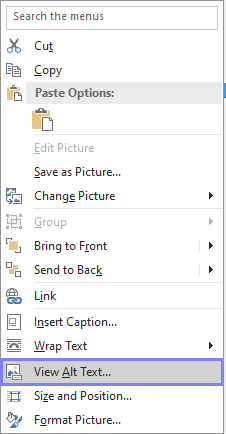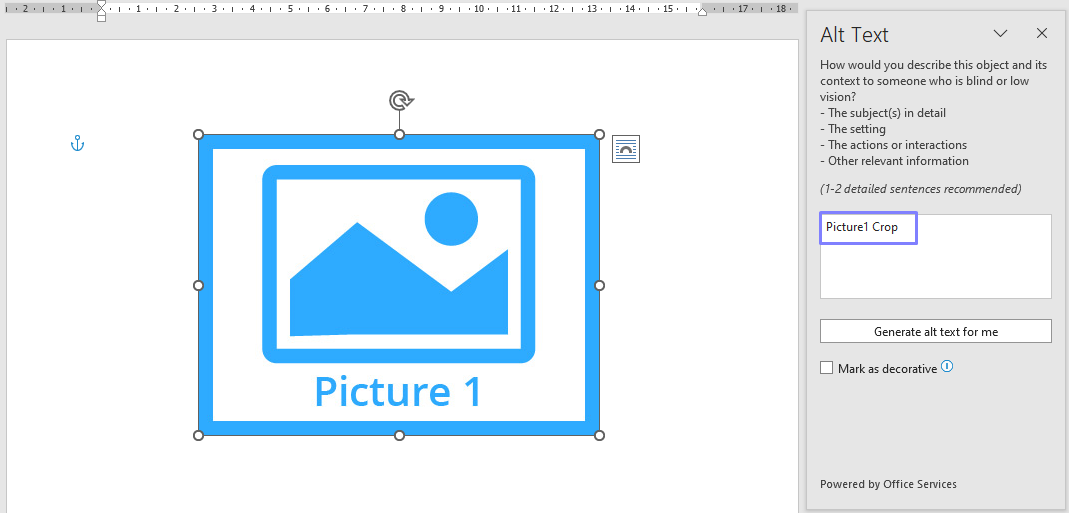Property Particulars
🏡 Property Particular Templates in Acquaint
Property Particular Templates allow you to create customised brochures, particulars, and property lists using merge fields that dynamically pull in property-specific content such as:
Text
Images
Maps
QR Codes
These templates are built using Microsoft Word documents and can be tailored to reflect your agency’s branding and layout preferences.
https://www.youtube.com/watch?v=uOiemEBtVj4
✨ Producing Property Particulars
To generate particulars for a property:
Locate the Property record
Click Create Particulars
Select the desired Template
🎨 Designing Your Templates
Templates are created as .DOC or .DOT Word files. You can design them manually or use the Property Particulars Wizard to quickly apply branding elements such as:
Text styles
Background colours
Border colours
There is no limit to the number of templates you can create.
🗂️ Template Configuration Fields
Each template includes the following settings:
Description – Name of the template
Word File Name – File name of the Word document to use
If left blank, Acquaint will auto-generate a file name based on the description
You can choose from available base templates or use the Wizard to create branded versions
Attach EPC – Optionally append the first page of the property’s EPC to the end of the particulars (UK only)
Inactive – Mark the template as inactive to hide it from selection menus
📘 Need help creating or editing templates? Refer to the tutorial for step-by-step guidance.
🖨️ Producing Ravensworth Brochures
Ravensworth offers professional marketing materials for estate agents. You can place digital print orders directly from Acquaint.
To order a Ravensworth brochure:
From the Property record, click Create Particulars to generate a Word version
Right-click the Word document and select Create PDF
Right-click the PDF and choose Order Ravensworth Brochure
⚙️ Template Setup & Merge Fields
Clicking the Setup button opens Microsoft Word with the specified template. From there, you can insert merge fields using the Acquaint tab or Word’s main menu.
🖼️ Adding ALT Text to Property Images
When inserting a Property Picture placeholder from the Acquaint tab in Word:
Right-click the image and select View ALT Text
ALT Text helps format the image and control how it appears in the final document