Process Outlook Emails
Process Outlook Emails is a function that reads through the Inbox and Sent Items folders of Microsoft Outlook and automatically creates Applicant Contacts, imports emails that have been sent and received from Contacts, and processes returned/undelivered emails i.e. where an email has been returned to you as the email address is invalid or incorrect.
Process Outlook Emails occurs automatically in the background every 30 minutes.
When new Contacts are created they are assigned in round-robin order to Users who have the Negotiator indicator set (User Settings tab). Once created, Acquaint will display the Contacts screen so they can be browsed through and a Task will be created for each Contact against the Assigned User.
An Auto Responder email can also be automatically sent to the registering Contacts. A typical use for this would be a "welcome" email that clarified their requirements.
If a returned/undelivered email is received Acquaint will remove the Contact from the emailing list and remove the details of any Properties sent via email (as they appear on the Details Sent tab).
Imported emails will be stored against the sending Contact's Correspondence. The original Outlook email (.oft) is stored as an external document in Acquaint's Attachments sub folder.
An an ‘updated registration’ task will be created for existing Contacts if their details change.
Processing Outlook Emails
On each PC every half an hour Acquaint will connect to Outlook and import Emails and Contacts.
The option to select which folder to process and whether to process sub folders is located in File → Configuration → PC Configuration → Settings → Process Emails.

To switch off processing emails for a User tick the 'Suppress Email Processing' option in the User Settings section of their Contact record.
All other Process Email configuration can be found in File → Configuration → Site/Branch → Process Emails.
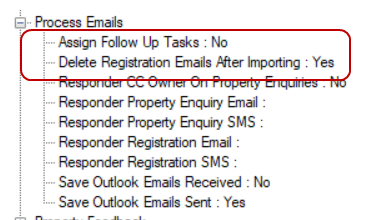
View new registrations
Once a Contact has been imported Acquaint will pop up a Desktop Alert to inform the User. They will also appear in the 'Registration Tasks Outstanding' Home page Reminder.
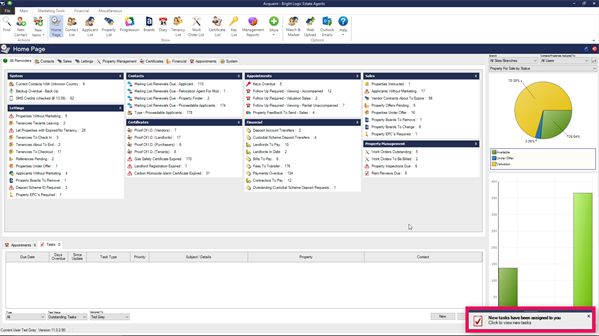
The option to create Tasks can be switched off via the 'Assign Follow Up Tasks' option.
Optionally, you can choose not to delete Registration emails after importing (from the property websites).
Optional functionality
Auto Responders
This feature is optional. Agents that do not operate on the high street where the owner will handles all viewings with the Applicants can use this feature to automatically send emails to Property Enquiries and/or Registrations.
Important: this tab will automatically send Emails and SMS Texts to applicants that register or make a property enquiry. Use this feature with caution.
This is set-up in File → Configuration → Site/Branch → Process Emails
Assign an Email/SMS template to automatically send to registrations.
Assign an Email/SMS template to automatically send to property enquiries.
Select if you want to automatically CC the owner with property enquiries.
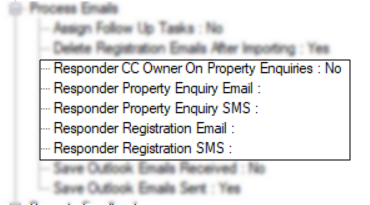
The return email address will be the one specified in the template
Bounces and Removals
If an email bounces then Acquaint will un-tick the “Emailing List” tickbox on Correspondence screen.
If a Contact requests to be removed via the Removal option at the email sent to them, then they are set as Expired ( via the System Configuration option “Web Mailing List Removal Status” under Web Site Integration) and also unticked from the “Emailing List”
By default Received Emails will be read from the Inbox Folder of Outlook i.e. if you create rules in Outlook to move emails to user defined folders then you will need to instruct Acquaint which folder(s) to process.
It is possible to exclude certain Contacts emails being processed, for example if the Contact is personal. This is defined for a Contact on the More Details screen.
