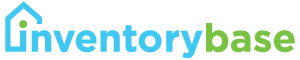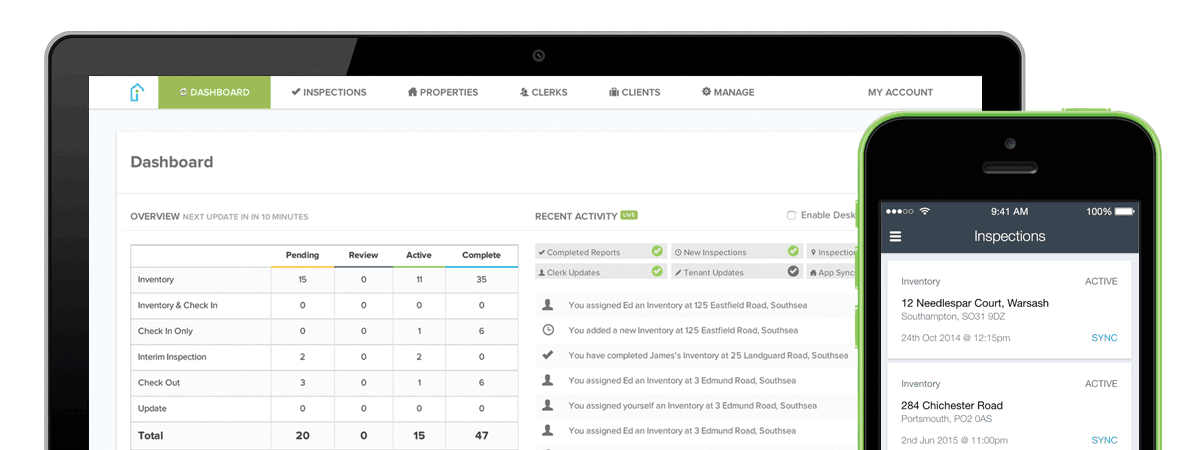InventoryBase
InventoryBase is the most advanced property inventory and inspection management solution for inventory clerks, residential and commercial property managers and letting/estate agents. Acquaint integrates with InventoryBase to seamlessly upload Property data and download complete reports.
Streamline the end-to-end reporting process, capture descriptions and conditions on-site effortlessly using your own custom dictionary and templates, and conduct inspections in a way that suits you – audio dictation, handwriting or digital entry without the need for an Internet connection in the field.
Access the InventoryBase Dashboard from any location on any device with a browser, including PC, Mac, Apple iOS or Android.
Some of the many features include:
Portable and Offline Reporting - Produce reports in a browser or on-site using our mobile app for tablets and smartphones, without the need for an internet connection.
Global Dictionary - Add your commonly used terms and phrases to your dictionary pre-filled with hundreds of rooms, items, conditions and description to speed up data entry.
Pre-Set Templates - Create unlimited report templates to load or pre-load into new reports.
Document Version History - InventoryBase stores all report history throughout every tenancy lifecycle, reducing the potential for lost tenancy deposit claims.
Web Based Reports - Grant clients access to view reports online instantly, share reports with tenants and landlords via a private URL, print, or save as PDF.
Digital Signatures - Capture agent, landlord or tenant signatures on the app or via the browser using a mouse or Stylus pen. Eliminate the need for paper based reports.
To learn more about their software book a web demo with InventoryBase here: Book a Demo
Alternatively watch their video here
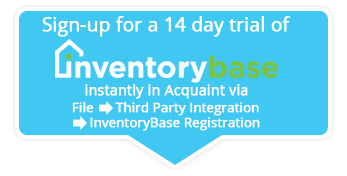
Step One - Register For a Free Trial From Acquaint
In Acquaint click File → Third Party Authentication → Inventory Base Registration click Sign-up. A confirmation message will be sent emailed to your site email address.
Step Two - Receive account authentication from InventoryBase
InventoryBase will email you your account details. This is normally received within a matter of minutes. However, if this is not the case contact InventoryBase.
Step 3 - Set-up InventoryBase
When you have received your account details from InventoryBase, before you can use it for the first time you will need to complete the following two initial configuration steps:
Integration - The integration in Acquaint is configured via File → 3rd Party Integration → Property Management → InventoryBase Authentication. Enter your InventoryBase account credentials (you only need to do this once).
InventoryBase Templates - log into the Inventory Base software and set-up your Inventory Base template(s).
Using InventoryBase software
You can add inspections and inventories directly in InventoryBase (refer to their Online Help) or in Acquaint as follows:
Creating an Appointment with a type of Inspection, Inventory, Check In or Check Out.
Click Save and you will be prompted to select a Template and Clerk.
Acquaint will automatically create an inspection in InventoryBase. The Property will be created if it doesn't already exist within InventoryBase. Acquaint will try to default the clerk to the User attending the Appointment.
When creating Inspection Appointments for InventoryBase optionally you can continue from the previous Inspection for the Property. To continue create an a Inspection Appointment for the Property. Once you have clicked Save select the Continue From Previous option. This option will only be displayed if the Appointment Type is set to Inspection and the Property previously had an InventoryBase inspection.
Appointment Notes are passed to InventoryBase when either creating new Appointments or updating existing Appointments. These will be displayed as internal notes within the Appointment in InventoryBase.
Submit your Inspections and Inventory reports via the web or App, when you marked the InventoryBase report as Completed this will trigger the report to be sent to Acquaint.
Do not 'Close' an Inspection in Inventory Base too early, before the Report has been downloaded into Acquaint.
Every half an hour Acquaint will check and download inventory and inspection reports that have been marked as Completed within InventoryBase.
When Acquaint downloads new reports a Desktop Alert will be shown on the Users PCs. A Home Page Reminder is also displayed for 'InventoryBase - Reports To Review'.
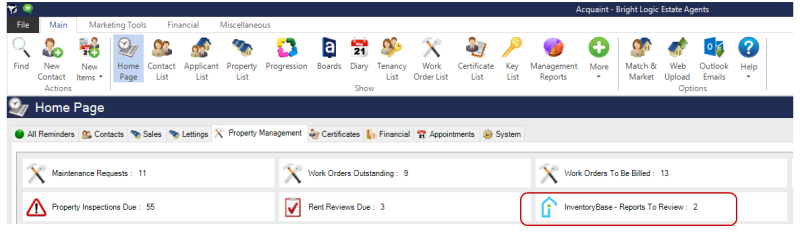
When either the Desktop Alert or the Home Page Reminder is clicked the InventoryBase Reports screen will be displayed. This will show all downloaded reports that haven't been reviewed yet. Double clicking on a row or clicking on the button in the Report field will load the .PDF report. Clicking the Accept All button will mark all reports in the grid as accepted. The InventoryBase report will be stored against the Correspondence screen for the Property.
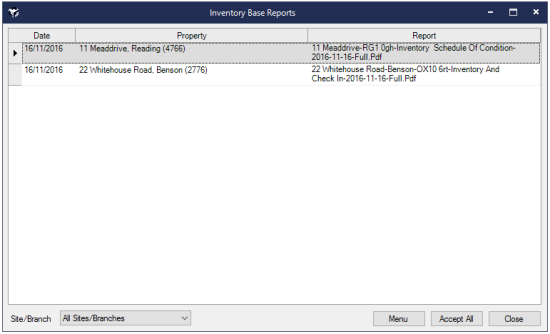
If any errors occur whilst uploading Properties or downloading reports Acquaint will display a Desktop Alert. Once clicked the alert will open the error log. Errors are also emailed to errors@brightlogic.co.uk.