Veriphy
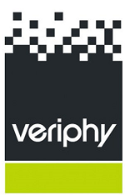
When using Veriphy there is no subscription, no minimum use and no support charges.
The Veriphy service provides a number of instant online checks on people. Acquaint can generate an instant request for an AML, return the results on screen and automatically store the report against the Contact.
Contact Veriphy 0207 8705901 to find out more about their services.
Sign-up for an Account
You can sign-up for a Veriphy Account directly in Acquaint via File -> 3rd Party Integration -> Veriphy Sign-up.
or directly via https://veriphy.com/acquaint-sign-up/
Setting up Veriphy
Veriphy login credentials (User Name and Password) need to be entered in System Configuration > Bespoke / 3rd Party.
Using Veriphy to perform a check
From a Contact click the Advanced tab and select Verify ID/AML Check.
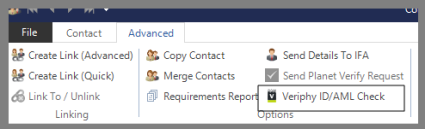
For UK Contacts chose from either:
ID/AML Check and Credit Screen
ID/AML Check (for no credit check)
For International Contacts there is only the option of International ID Check.
Click Send
Acquaint will check to see if there's an existing Proof of id Certificate, if there is the User will be prompted for confirmation. If the Contact doesn't have the required personal details of First Name, Last Name, Home Postcode and Birth Date entered a warning message will be displayed.
A response will be returned instantly to your screen.
Optionally you can send Passport and/or Driver's Licence numbers to Veriphy for checks. Enter these against a Contact under More Details.
The Passport Number required by Veriphy is is the machine readable passport number which is considerably longer than a Driver Licence number. See the format here
The UK drivers licence should be 16 digits. Don't include the last 2 numbers (highlighted below) as these are simply the issue number
If the Contact's Title has a gender set to Unknown, clicking the Veriphy ID/AML Check will display a screen asking for the Contact's gender.
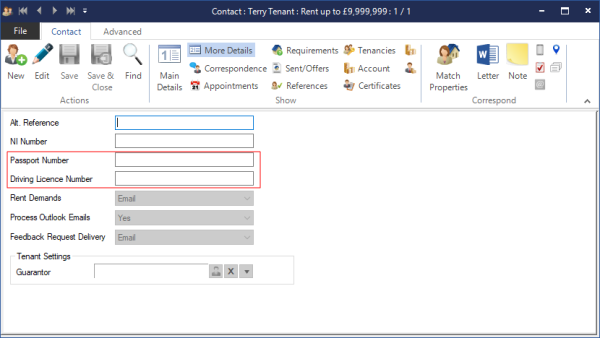
Access a Contact's Veriphy Documentation
Veriphy documents are stored against a Contact in their Certificates.
Find the Contact click Certificates.
Click their Proof Of ID Certificate.
Click Correspondence and their Veriphy document should be listed. Double-click to view the document on screen.
Sample Veriphy report
The Veriphy integration is not supported on Windows XP.
