Touchright

TouchRight software helps letting agents, property managers, inventory clerks and contractors produce property reports with ease. Create a host of bespoke property reports including inventories, mid terms, check ins, check outs, HMO and Legionella. Risk Assessments can be created with a few simple clicks and produce professional, branded reports for your clients.
TouchRight is supported in UK and Ireland.
In Acquaint once the integration is activated any appointment you create with a type of: inspection, inventory, check in or check out including the relevant property and tenancy details will be sent to TouchRight. You'll complete the report using their App. Once the report is finalised in the TouchRight dashboard it will be sent to Acquaint where it will be automatically downloaded for review.

Setting up/ Linking your Account
If TouchRight isn't activated a Desktop alert will appear with the option to sign-up/find out more information. Alternatively sign-up via File ->3rd Party Integration -> Property Management -> TouchRight Sign Up.

The screen provides an option to create a new TouchRight account or enter the credentials for an existing account. If using an existing account then the credentials are verified against TouchRight when saving. The credentials will be instantly verified/created and a message will appear to confirm your TouchRight account is linked to Acquaint.
Using TouchRight Software
Scheduling an Appointment:
In Acquaint create an Appointment with a type of Inspection, Inventory, Check In or Check Out
Clicking save will then prompt the selection of the TouchRight Template, Report Type and User. Acquaint will try and match the Acquaint User to the TouchRight User where possible
At the point of clicking save, Acquaint will upload the Property, Landlord, Tenancy, Tenants and Appointment details to TouchRight
Sync Appointments
Use the Sync option in the App to send the appointments to your device.
Complete Reports in the App
Once sync'd you can access the report and add some information to it, once completed swipe the Complete Report switch.
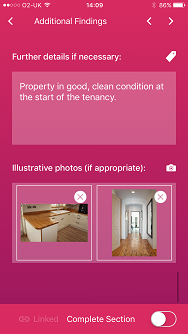
The report will now be accessible to you in draft status on the TouchRight Dashboard click on the pencil icon to view the report. Click on the Save & Complete button to mark the report as complete this will generate a .PDF of the report.
Acquaint will perform an automatic check every 15 minutes for completed reports and if found will create a pop-up notification message.
When either the Desktop Alert is clicked the TouchRight Reports screen will be displayed. This will show all downloaded reports that haven't been reviewed yet. Double clicking on a row or clicking on the button in the Report field will load the .PDF report. Clicking the Accept All button will mark all reports in the grid as accepted. The TouchRight report will be stored against the Correspondence screen for the Property.
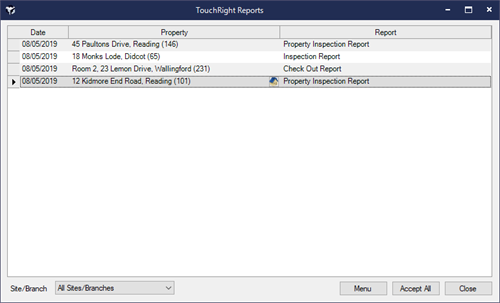
Changing the date / time etc of an Appointment in Acquaint will update TouchRight
Deleting an Appointment in Acquaint will delete in TouchRight
Making changes directly to items in TouchRight will not update Acquaint.
This links to a screen that allows the report(s) to be viewed / accepted. The report is also saved directly against the Property, where the .PDF can be viewed.

