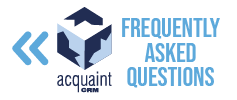Properties FAQs
🆕 How do I add a new Property?
Click New Items on the main ribbon bar.
Select Property.
Acquaint will ask: “Is the owner of the Property new to you?”
Select Yes to add a new Landlord/Vendor.
Enter their details and click Save.
Acquaint will then ask: “Would you like to add this Contact's Property now?”
Select Yes and enter the Property details.
If the Landlord already exists, select No and search for them by name.
Enter the Property details and save.
🖼️ How can I replace an image on a Property?
Open the Property Record.
Click Edit.
Scroll to the Pictures section.
Click Edit.
Select the image to replace.
Right-click and choose Replace.
Locate your new image and click Save.
👤 How do I change the Landlord of a Property?
Open the Property Record.
Click Edit.
Use the dropdown next to the current owner's name.
Search for and select the new Contact.
Click Save.
🎥 Where can I add a Virtual Tour to a Property?
Open the Property Record.
Click Details #2.
Click Edit.
Paste your Virtual Tour link into Virtual Tour URL #1.
✅ Recommended platforms: YouTube or Vimeo (iframe-compatible)We will also bring up a reminder once you’ve add a Property and clicked Save on the Property.
📄 Where do I add an EPC to a Property?
Open the Property Record.
Click the Services tab.
Click Edit.
Click the Attach button at the bottom.
Select the relevant Property from the list.
Click Save.
🔔 A reminder will appear after saving a new Property to prompt EPC upload.