Linking Contacts
🔗 Linking Contacts in Acquaint
Contacts can be linked together to represent relationships—such as two individuals jointly purchasing a property. In a linked relationship:
One Contact is designated as the Primary
The others are referred to as Links
Linked Contacts are identified by the Linked To field on their record.
👥 Linking Existing Contacts
To link two existing Contact records:
Locate the Link Contact (the one to be linked to another)
Click Edit
Go to the Advanced tab on the ribbon menu
Click Link To / Unlink
In the Find Link to Contact screen, search for and select the Primary Contact
Click Select, then Save
➕ Linking When the Link Contact Doesn’t Exist
To create and link a new Contact:
Open the Primary Contact record
Under the Advanced tab, choose:
Create Link (Quick) for fast entry
Create Link (Advanced) for full Contact details
Complete the form and save
There is no limit to the number of Links that can be associated with a Primary Contact The Quick option includes a Save & New button for adding multiple Contacts efficiently
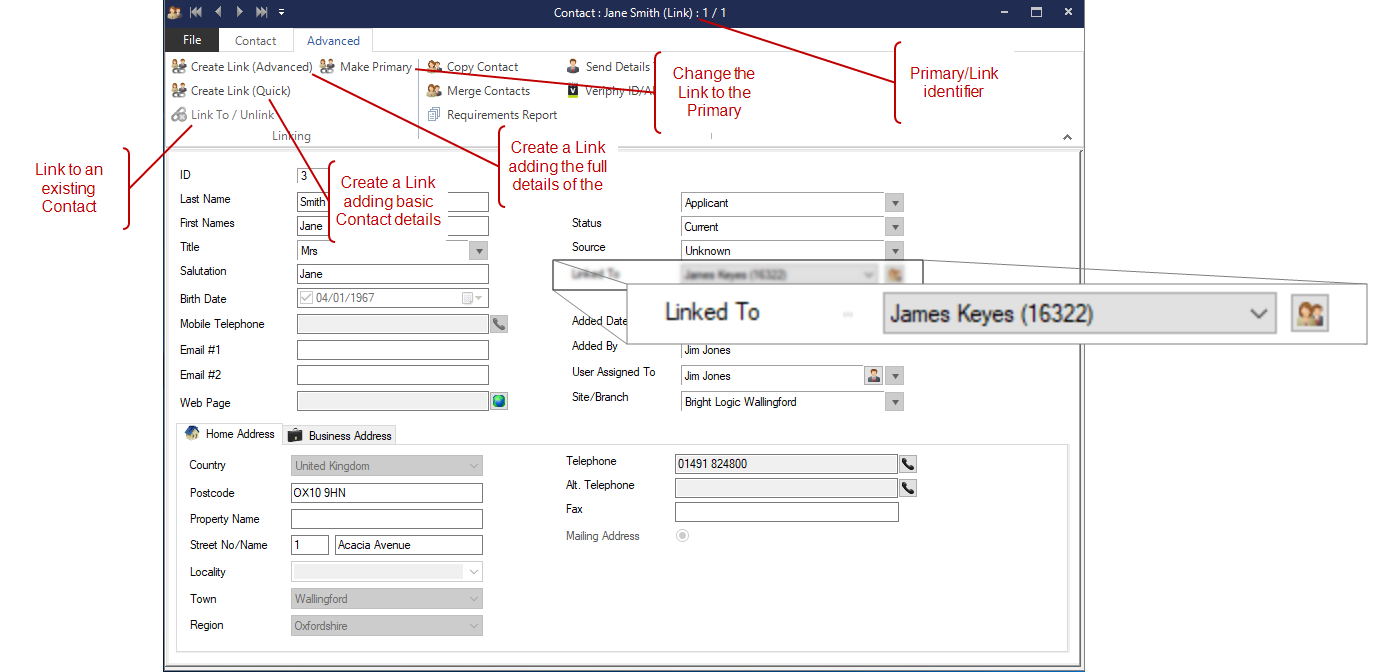
🔄 Unlinking Contacts
To remove a link between Contacts:
Open the Link Contact record
Go to the Advanced tab
Click Link To / Unlink
🔁 Switching a Link to Primary
To promote a Link Contact to Primary:
Open the Link Contact record
Click Edit
Go to the Advanced tab
Click Make Primary
This will update the relationship so the selected Contact becomes the Primary.
🧾 Viewing Linked Relationships
On the Primary Contact record:
The Linked To field shows the number of linked Contacts
A dropdown list displays all linked records
On a Link Contact record:
The Linked To field shows the Primary Contact they are associated with
✉️ Letters, Labels, and Statements
When generating Letters or Address Labels for a Primary Contact:
Linked Contacts are automatically included in the Salutation and Addressee fields
Example: “Dear Mr Smith & Ms Jones”
When producing Statements for a Landlord:
All Tenants (Primary and Linked) will be listed
🗑️ Deleting Linked Contacts
If a Primary Contact is deleted, all associated Link Contacts will be automatically unlinked
The Link records themselves are not deleted
