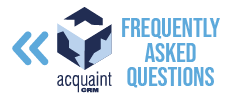Email FAQs
🔐 How do I update my email password in Acquaint?
To update your email password:
Open Acquaint
Go to File → Configuration → Email Settings
Select your email address from the list
Click Edit
Depending on your email provider:
If using manual SMTP settings: update the SMTP Password field
If using OAuth (e.g. Office365/Gmail): click Authorise and follow the on-screen steps
This ensures your email credentials are up to date for sending and receiving messages.
📥 How do I add my email address into Acquaint?
To add a new email account:
Open Acquaint
Go to File → Configuration → Email Settings
Click New
Choose your email provider from the list, or select Other
Enter your email address in the top field
Depending on your provider:
Office365/Gmail:
Use the OAuth Token method by clicking Authorise
Other providers:
Fill in the following fields manually:
SMTP User Name: your email address
SMTP User Password: your email password
SMTP Port
SMTP Authenticate
SMTP Secure Sockets Layer
These settings allow Acquaint to send emails directly from your account.
✍️ How do I add an email signature to Acquaint?
To create or edit your email signature:
Click Marketing Tools at the top of Acquaint
Select Email Signatures
Edit the Default Email Signature (used for most outgoing emails)
Add your desired content to the body:
Text, images, hyperlinks
Custom colours and fonts
This helps maintain a professional and branded appearance in your communications.
🔄 How often do my emails sync into Acquaint?
Acquaint syncs with Outlook every 30 minutes, importing:
Emails
Contacts
To configure sync settings:
Go to File → Configuration → PC Configuration
Click Settings
Under Process Emails, choose:
Which folder(s) to sync
Whether to include subfolders
This ensures your inbox and CRM stay aligned throughout the day.