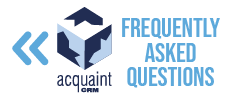Diary FAQs
🆕 How to Add an Appointment
To create a new appointment:
Click the Diary tab on the main ribbon bar
Select the desired date and time on the Diary view
Double-click the selected time slot
Choose the appropriate appointment type from the list
Fill in the appointment details and click Save
Tip: Always ensure you click Save to confirm the appointment is added.
❌ Why Can’t I See the Appointment I Just Added?
If your appointment isn’t visible:
It may not have been saved properly
Your user might not be ticked on the right-hand side of the Diary
The Branch / Department / Appointment Type filter at the top may be incorrectly set
Double-check these settings to ensure your appointment appears correctly.
👤 How to View Only Your Appointments
To filter the Diary to show only your own appointments:
On the right-hand side of the Diary, below the calendar, locate the list of users
Untick all users except yourself
This will display only your appointments on the Diary screen.
🔁 How to Add a Recurring Appointment
To set up a recurring appointment:
Click the Diary tab
Select the desired date and time
Double-click the time slot to open the appointment window
Choose the appointment type and fill in the details
Click the More Details / Recurrence tab at the top
Select your preferred frequency (e.g. daily, weekly, monthly)
Recurring appointments help streamline regular meetings or tasks.
👥 How to View the Diary by Individual Colleague
To split the Diary view by user:
Open the Diary
Right-click anywhere within the Diary
Select Split by User
This will display each user in a separate column, making it easier to view individual schedules.