Delete a Contact
🗑️ Deleting a Contact in Acquaint CRM
Step-by-Step Instructions
Locate the Contact Use the Contact List to find the record you wish to remove. (or find option)
Initiate Deletion
Go to the File menu
Select Delete
Confirm Deletion
A prompt will appear: "Are you sure you want to delete these details?"
Click No to cancel and return to the Contact screen
Click Yes to proceed
Final Confirmation
A second prompt will ask for final confirmation
Clicking Yes will permanently delete the Contact
⚠️ Deletion Restrictions
If a message appears stating the Contact cannot be deleted, it means the record is linked to other data.
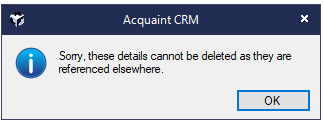
Common examples include:
The Contact is listed as the owner of a Property (e.g. Vendor or Landlord)
There are associated Letters, Emails, Appointments, or Tasks
To proceed with deletion:
Review and remove any linked records
Delete associated Properties if applicable
Then attempt to delete the Contact again
✅ Recommended Best Practice
Instead of deleting, consider updating the Contact’s Status to:
Archived
Deleted
This approach is preferred because:
It preserves historical data for reporting and compliance
It supports the Postcode Lookup feature, which improves over time
