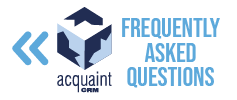Contacts FAQs
🏠 How do I add a Landlord record?
To create a new Landlord Contact:
Click New Contact.
Use the dropdown next to Type and select Landlord.
Fill in the remaining details.
Click Save.
📋 Can I copy a Contact?
Yes! To duplicate a Contact:
Locate the Contact you wish to copy.
Click the Advanced tab.
Click Copy Contact.
This will create a duplicate of the selected Contact record.
🗑️ Is it possible to delete a Contact?
To permanently delete a Contact:
Find the desired Contact.
Go to the File menu and select Delete.
Confirm the deletion when prompted:
Click No to cancel.
Click Yes to proceed.
A final confirmation will appear—click Yes to delete the record permanently.
⚠️ Deleted Contacts cannot be recovered.
🔗 How do I link two or more Contacts together?
To link existing Contacts:
Open the Link Contact record.
Click Edit.
Go to the Advanced tab and click Link To/Unlink.
In the Find Link to Contact screen, search for the Primary Contact.
Click Select, then Save.
This creates a relationship between the two records for easier tracking.
📧 Where can I see emails I’ve sent to a Contact?
To view email correspondence:
Open the desired Contact Record.
Click the Correspondence button on the ribbon.
To filter by emails:
Click the TYPE button in the bottom left.
Change the filter to Emails.
You’ll now see only email communications associated with that Contact.